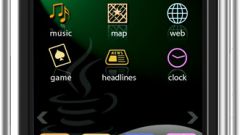Instruction
1
Uninstall on Samsung can be done also via Google Play. Click on the program icon in the main menu of the device or on the desktop. Use the "Menu" button and select "My apps" in the screen that appears.
2
Before you will see a list of installed device programs. To delete any of them, click on the corresponding item and select "Delete", then confirm the uninstallation.
3
In addition to removing through Google Play, you can use the menu "Settings". Go into it with the corresponding label in the main menu, and then select "application Manager".
4
On the screen you will see several categories, which all apps are sorted on the phone. In the "Downloaded" lists all programs that you installed on the device. In the section "memory card" shows only those applications that were installed on the SD card in your smartphone. "Running" - programs that run in a minimized mode on the device. The list of "All" shows the list of all applications that are available on the phone including pre-installed by Samsung.
5
Select the desired section and then click on the name of the program. In the menu that appears, select the option "Remove" and confirm the action. Before performing the removal you can also clean up all the data that kept the program on the phone is in use, pressing the "Clear data" and "Clear cache".
6
For removal and installation of several programs provide special management application that is available for installation through Google Play. Launch Google Play and in the search bar, enter "application Manager". In the list of programs, select the one that most like, and then install and run the application using a desktop shortcut.
7
Use the menu Uninstall to select items that you want to remove, select the desired lines by means of special flags. Among the most popular managers of the applications to mention Touch Wiz App Drawer and ES File Explorer, which in its functions is the section "application Manager".