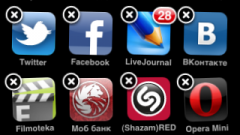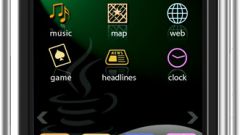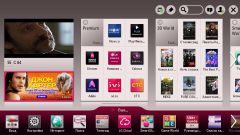Instruction
1
Open the main menu of your device and click "Settings" to initiate the operation of removing an installed application from the system smartphone.
2
Select "Applications" and open the item "application Manager" ("Control apps" for smartphones running on the Android platform).
3
Select you want to delete the app and press Options.
4
Enter the command "Remove" and click "Choose".
5
Confirm the command by pressing "Yes" in the opened query window and wait for the system message about the successful completion of the operation.
(The disadvantage of this method is to display the menu of all apps including pre-installed that cannot be removed).
(The disadvantage of this method is to display the menu of all apps including pre-installed that cannot be removed).
6
Use the file Manager ESTrongs File Explorer or ASTRO File Manager to perform the operation of removing installed applications. Most control applications have specialized removing utility that is included in the program menu. Displaying predetermined application is not executed.
7
Select a special program to remove applications AppInstaller or Uninstaller that can display only user-installed apps and clear with one touch.
8
Go to the tab "My application", intended for storing programs that are installed from the Android market, for the implementation of the removal of selected applications with standard tools of the system (for devices running on the Android platform).
9
Take advantage of the complete access to system resources, providing Root access to access the file /system containing the standard application for removal of pre-installed software by using Root Explorer.
10
Find files created by remote application, and remove them.
Useful advice
Themes smartphones be deleted using the "Theme" of the main menu of the device.