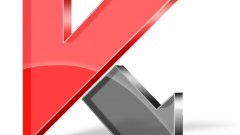Instruction
1
This problem helps us to solve the free program Revo Uninstaller. This utility is designed to remove any software, together with all folders, registry entries, and other settings. Download the program from the official developer site - http://download.cnet.com/windows/uninstallers/?tag=404
This utility is simple and easy to use, it also supports Russian language. It is quite easy to install, it will not take you much time, so let's get down to how to use it.
This utility is simple and easy to use, it also supports Russian language. It is quite easy to install, it will not take you much time, so let's get down to how to use it.
2
Running Revo Uninstaller, you will see a list of programs that can be removed. To delete a program, select it in the list and click "Remove".
If you choose the right program, you need to confirm the deletion by clicking on Yes. Further, from the 4 proposed options, select "Advanced", this will allow the program to undertake a thorough and extensive search in the registry. Click "Next". The program will start the initial analysis and uninstall. Soon will run the standard Uninstaller. If you click "Next" or "Next" or "Uninstall". After the program deleted its own means, run a scanner on the remaining files and registry entries. The scanner can find and not to find the data in the registry. If the program is still something found, select all found entries and click "Uninstall" and then "Next". The removal is completed. After these steps, you can be sure that the system remained data after the removal of the program.
If you choose the right program, you need to confirm the deletion by clicking on Yes. Further, from the 4 proposed options, select "Advanced", this will allow the program to undertake a thorough and extensive search in the registry. Click "Next". The program will start the initial analysis and uninstall. Soon will run the standard Uninstaller. If you click "Next" or "Next" or "Uninstall". After the program deleted its own means, run a scanner on the remaining files and registry entries. The scanner can find and not to find the data in the registry. If the program is still something found, select all found entries and click "Uninstall" and then "Next". The removal is completed. After these steps, you can be sure that the system remained data after the removal of the program.