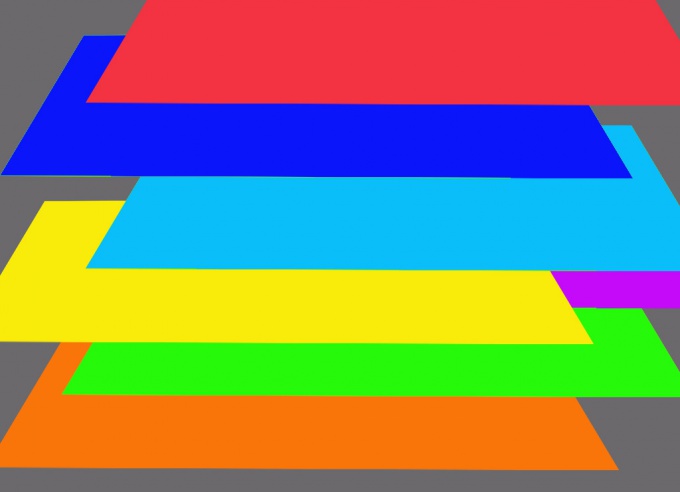You will need
- - Photoshop;
- file with multiple layers.
Instruction
1
The most obvious way to change the order of layers in a document open in Photoshop is to drag the layer to a new position using the mouse. To do this, click with the left mouse button on the layer you want to move in the layers palette and, without releasing the left button, drag the layer to a new position. If you want to move multiple layers at once, select them by holding down Ctrl and move the mouse.
2
Drag and drop layers the mouse is quite comfortable and clearly, but may not be suitable for all occasions. If at the very top in the layers palette of your document is not layer, and a group, to fit one of the lower layers is higher in this group, you will have to use teams from the group Arrange (Organize) menu Layer ("Layer").In order to move the selected layer to the top, use the command Bring to Front (Move to front). Team Bring Forward (bring forward) moves the selected layer one position up. As you might guess, the command Send Backward ("Send backward" will send the selected layer down one position, and the command Send to Back (Send to back) moves the selected layer or multiple layers, where the bottom position in the layers palette.If you need to change the order of layers on the opposite, select those layers and use the command in Reverse ("Reverse").
3
If you work in the graphic editors you're used to use keyboard combinations to move selected layer to the foreground apply hotkey Shift+Ctrl+]. To raise the layer up one position, press Ctrl+]. Ctrl+[ lowers the selected layer one position, and Shift+Ctrl+[ drag the layer that you are working on the bottom position.Using these keyboard shortcuts, you can move not only layersbut also groups of layers.