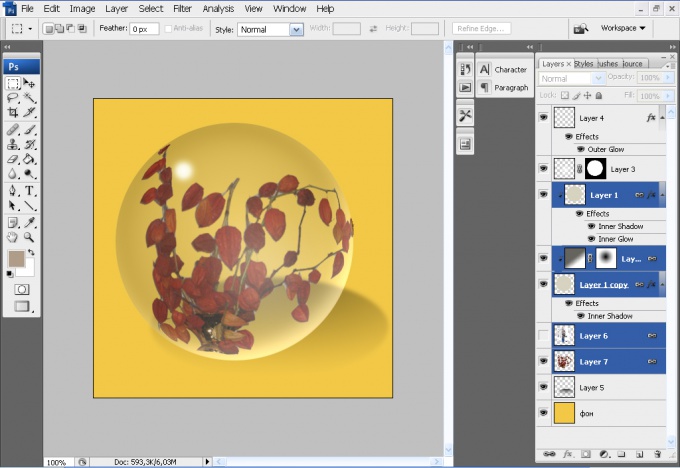Instruction
1
If you are working on a complex multi-layered composition, it will occupy a lot of space on the disk. When you try to send over the network the file format .psd you'll notice that he will eat up a big chunk of traffic, and to boot will be very long. To reduce the size of the file after the work on the picture is fully completed, you can merge all the layers into one. In the main menu, choose Layer ("Layer") and Flatten Image ("flatten").
2
While working on the collage is not complete, you can merge together those layers that need to be processed together, or which have already finished. For this is the command Merge Down"to Merge the previous") and Merge Visible (Merge visible). In the first case merges adjacent layers, the second – those with whom there is an image of the eye. The same result can be achieved using Ctrl+E and Shift+Ctrl+E.
3
To cancel the merge you can just before remember the current configuration file. After applying the command Save as (Save as) or Save ("Save") you will have to cut the image into slices, if you suddenly want to separate the layers.
4
You can create temporary merge layers. In versions CS and below, note the checkbox next to the window where painted eyes (window of appearances). The active layer in this square there is a picture of the brush. Click on the empty squares next to the layers you want to link – you'll see a picture of chain links. To unlink a layer, click on the window with a chain next to it.
5
To link layers in versions CS2 and higher, press and hold Ctrl or Shift and click on the desired levels, and then click on the chain in the bottom row of the palette layers. On the merged layers appears the corresponding image. To disconnect again press button chain.
6
Layers can be combined into a group for convenience of work with them. In versions CS2 and CS3 select the layers and hit Ctrl+G. In older versions you first need to create a new group by clicking on the button with the folder at the bottom of the layers panel and then drag and drop the desired objects. To separate the layers by Shift+Ctrl+G or drag the mouse each layer separately.