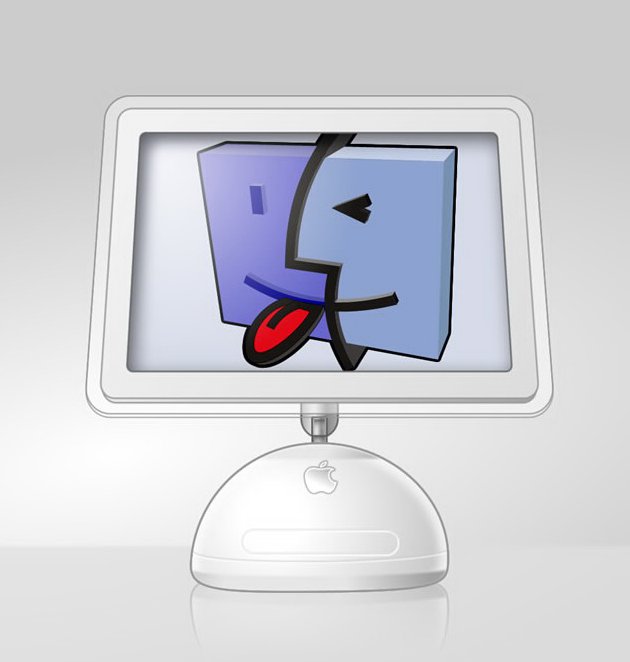Instruction
1
If your computer is a member of the public or work local area network, configure its settings so that other users could not access its resources. Please note that it is not recommended to use this method in cases when the computer is connected network printer or MFP. For starters, configure the Windows firewall. Click "start".
2
Go to the control panel of the computer. Click "System and security" (Windows Seven). Now click on "Windows Firewall". In the left column of this menu select "Enable or disable Windows firewall".
3
Select the checkboxes next to "Enable firewall for all network types. This is a very important step, but it is not meant to provide overlapping access to the computer.
4
Now select "control Center network and sharing". It is located in the menu "Network and Internet" control panel. Go to "Change advanced sharing settings". In this menu, select the check boxes next to the following items: "turn Off network discovery, Disable sharing files and printers" "stop sharing", "Turn on sharing password protected sharing".
5
Pay special attention to the last paragraph. When it is activated, to access your computer will be possible only if you type the username and password of an account that is already created. That is, if on PC there is only one account, no one else will be able to connect to your computer. If there are multiple entries, remove unnecessary and unused accounts.
6
After activation of the above items click the "Save changes". Try to connect to your computer from another PC that is part of your LAN, to check the status of computer protection.