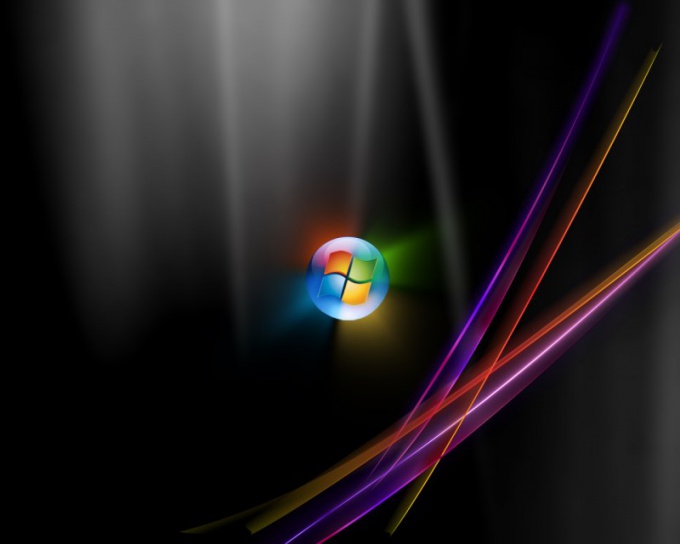Instruction
1
If your computer has Windows XP, from the start menu select "Programs" then "administrative tools". Select the snap-in "Local policy security". You will need to configure policies account policies and local policies to prevent unauthorized access to your computer.
2
Open the icon "password Policy". On the right side of the screen under "Policy" you will see a list of settings you can change. To complicate the task of attackers guessing the password on logon, enable the "Password must meet complexity requirements".
3
Right click on item and choose the command "Properties". In the tab "local security" switch in the "on" position. To learn what requirements will apply to the password, go to the tab "explain this setting".
4
In principle, a brute-force attack can disclose any code – the question is how much time it will take. If the login password from time to time, the chances of the hackers to hack the system will be significantly reduced. Use the setting "Maximum password age". If you set this parameter to 0, the code will operate unlimited time. The validity period can be set from 1 day to 999. Wise to change your password once a month.
5
In order to prevent continuous use of the same code, use the option "Require unique passwords". The value can be from 1 to 24. It defines the number of passwords tied to a specific account.
6
However, if users do not want all the time to remember new passwords, they can return the old code. To prevent this, use the option "Minimum password age". Set a time limit within which to act a password. If the parameter value is 0, change the code can be immediately.
7
Expand the "Policy account lockout". "Lockout Threshold" you can set the number of attempts to enter a password to log in. Using the value of "account Lockout" and "Reset lockout counter...", determine how long the user can retry to log in.
8
If the information is critical, you can set the unlock manually by the network administrator. This will set "account Lockout..." a value of 0.
9
In the group "Local policies" select "user rights Assignment" to determine the possibility of groups of participants to take actions that may affect the security of your computer.
10
Activate the item "Settings security". Here you can enable or disable the use of removable media and drives for different groups of users, access account information, "Guest", installing drivers and SOFTWARE, etc.
11
To run the policies of security in Windows 7, press Win+R to call Run dialog. In the line of the open box, type secpol.msc. You can do it another way. From the menu "start" call the search bar and type in "Local policy security".