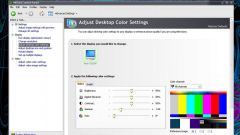Instruction
1
First check in which mode you have configured the refresh rate of the screen. To do this, right-click anywhere on the desktop and click "Properties". In the window that appears, open the tab "Settings" and "Advanced". You will see the settings window of the monitor and the phrase "refresh rate". Let's see what options are available in the drop-down list. You must have a selected maximum (e.g., 85 Hz). The laptop by default shows only the refresh rate that it supports, so just choose the maximum value.
Frequency less than 70 Hz is harmful for health due to excessive flickering images on the screen.
Frequency less than 70 Hz is harmful for health due to excessive flickering images on the screen.
2
Another important aspect of screen settings is contrast and brightness. If ordinary computer controls these settings are right on the front of the monitor, the laptop screen they are missing.
Find on the keyboard of your laptop the call key functions Fn, and keys that have additional icons brightness. Most often, they painted the sun and the arrows showing increase or decrease the brightness. While holding the Fn key press of brightness, increasing and decreasing it until the result does not seem to you a comfortable and pleasant to work with.
It is not recommended to choose too low brightness will lead to eye strain and promote incorrect display of colors. If your monitor is OK and the laptop is working properly, the norm will be almost one hundred percent brightness.
Find on the keyboard of your laptop the call key functions Fn, and keys that have additional icons brightness. Most often, they painted the sun and the arrows showing increase or decrease the brightness. While holding the Fn key press of brightness, increasing and decreasing it until the result does not seem to you a comfortable and pleasant to work with.
It is not recommended to choose too low brightness will lead to eye strain and promote incorrect display of colors. If your monitor is OK and the laptop is working properly, the norm will be almost one hundred percent brightness.