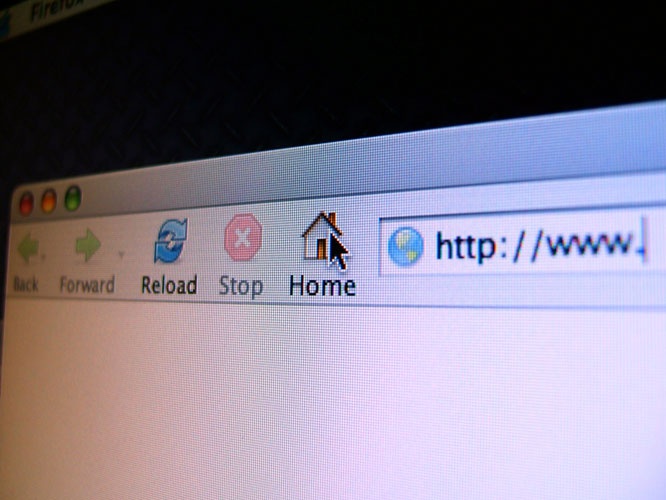Instruction
1
If the address bar is not displayed in the standard file Manager of a Windows operating system, you can activate it in two ways. Launching Windows Explorer by pressing shortcut keys Win + E or double click on the icon "My computer" on the desktop, open in the menu "View", go to "toolbars" and check the box next to "Address bar".
2
You can use another way - when you right-click on the empty space in the top of the Explorer window (in the layout menu) reveals the context menu of the four lines. Among them are the item "Address bar", select it.
3
If an activated one of these methods, the address bar appears only in the form of a label "Address" to the right of the Explorer toolbar and the address field is not visible, then drag this label with the left mouse button on the line below. This should be an inactive item "lock the toolbars", which is in the same menu where the activation point of the address bar ("View" => "toolbars").
4
If you want to enable the address bar in Internet Explorer earlier versions, in the browser menu, too, should find a section called "Views", and in it to put a mark next to "Address bar". In later releases of browsers there is no such option.
5
In almost all browsers, the reason for the lack of the address bar can be work in "fullscreen mode". To turn it off and return to its former place, all the controls, including the address line, simply press function key F11.
6
If there is no address bar in Opera, for its inclusion it is necessary to open the browser menu, go to "toolbars" and put a mark next to "address Bar".