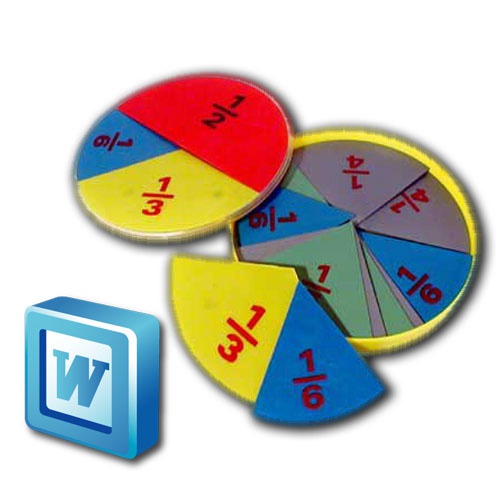Instruction
1
To run the tool Microsoft Equation you need to follow the address: "Insert" -> "Object", in the opened dialog box, on the first tab of the list to select Microsoft Equation and click OK or double click on the selected item. After starting the formula editor, you will see a toolbar and in the text field is displayed for entering formulas: rectangle with a dotted frame. The toolbar is divided into sections, each of them is a set of characters actions or expressions. When you click on one of the sections, will develop a list in it of tools. From the list that appears, select the desired symbol and click on it. Once selected, the specified character appears in the highlighted rectangle in document.
2
Section, which are the elements for writing fractions, is the second line of the toolbar. If you hover the mouse cursor, you will see a tooltip Templates fraction and radical". Click the section once to expand the list. In the popup menu, there are templates for fractions with a horizontal and a slash. Among the displayed options, you can choose the one that fits for your task. Click on the desired option. After clicking in the input field, which opened the document, you will see a slash and a space for entering the numerator and denominator, framed by a dotted line. The default cursor is automatically set in the input field of the numerator. Enter the numerator. In addition to numbers you can also enter mathematical symbols, letters, or signs of action. You can enter them from the keyboard and from the corresponding sections of the toolbar Microsoft Equation. After the water of the numerator, press the TAB key, navigate to the denominator. To go and click in the input box of the denominator. Once the formula is written, click with the mouse anywhere on the document, the toolbar closes, the input fractions will be completed. To edit the fraction, double-click it with the left mouse button.
3
If you open menu "Insert" -> "Object", in the list you have not found tool Microsoft Equation, it must be installed. Run the installation disk, disk image or file distribution Word. In the appeared window installer, choose Add or remove features. Add or remove individual components" and click "Next". In the next window, tick the "Advanced customization of applications". Click "Next". In the next window, look for the list of "Office Tools" and click on the plus sign to the left. In the ongoing list, we are interested in the "formula Editor". Click on the icon next to "equation Editor" and in the opened menu, click "Run from my computer". After that, click "Update" and wait until the installation of the required components.