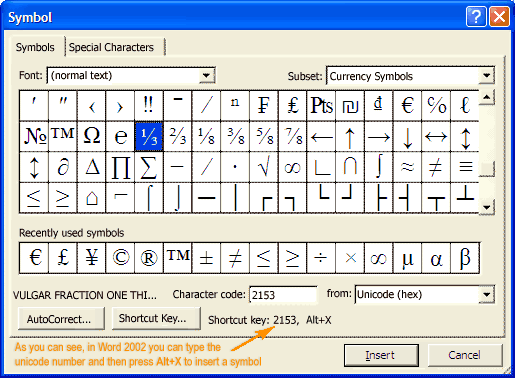You will need
- Computer, Word
Instruction
1
Partial fractions can be printed by inserting special characters representing some fractions. To do this, select the menu item "Insert-Symbol". In the sign with the character set, select the digit of the fraction (if it is there). Unfortunately, the list of available symbols of fractions is very limited and is exhausted in the standard fonts the following values: ?, ?, ?, ?, ?, ?, ?, ?, ?. A set of fractions can vary depending on the font selected in the Font field. However, if some special font, and offer a wide range of fractions, this does not mean that on another computer these symbols will be displayed as well.
2
The re-entry of fractions are easy to make with a special panel "the Previously used symbols.
If the above fraction is used very frequently, you can also configure the keyboard shortcuts or AutoCorrect options.
If the above fraction is used very frequently, you can also configure the keyboard shortcuts or AutoCorrect options.
3
To print any ordinary fraction, type the numerator, followed by "Slash" (/), and after it the denominator of a fraction. To make such a fraction more natural look, highlight the numerator, press the right mouse button, select in the popup context menu the string "Font" and place a tick in the box with the word "Superscript". The same operation do with the denominator. Only put a checkmark before the word "subscript".
4
To print the fraction is possible by combining a vertical shift and decrease font size. Enter the numerator and denominator of fractions, separated by a slash. Now select the numerator and select the context (or mostly) the menu "Font". Specify the font size by about a third relatively smaller installed (for example, 8 PT instead of 12 PT). Then go to the tab "Interval" and "Offset", select "Up". The offset value can be left default. Then, the same procedure repeat with the denominator. Only "Offset" to choose "Down".
5
If the stroke (horizontal line) is used in complex mathematical expressions, this line (like all terms) it is better to print using the equation editor. To do this, select the following menu items: "Insert – Object – Microsoft Equation 3.0". Then starts the editor for mathematical formulas, where it will be possible to print any fraction. If the object "Microsoft Equation 3.0" in the drop down menu doesn't appear, then when you install Word, this option has not been installed. To do this, insert the disk with Word of the same version and run the installation program. Select Microsoft Equation 3.0 and after the installation of this feature will become available. In Microsoft Word 2007 equation editor is already built into the taskbar.
6
To print complex fraction in Word and other method. Click: "Insert – Field – Formula – Eq". Now select the editor icon fraction.
7
To print the fraction , using a special "character" equation editor. To do this, press Ctrl+F9. Then, appeared inside the braces, type eq (f(1;2) and hit F9. The result is one second, recorded in the classical "vertical" form. To obtain the desired fraction, instead of the unit type in the numerator and two is the denominator. By the way, received a shot in the future it will be possible to edit the "normal" equation editor.
8
In an extreme case, the slash (horizontal line) you can draw yourself. To do this, expand the draw panel, select the line tool and draw any horizontal line. To "add" to the resulting boundaries of the numerator and denominator, the options "wrap text" select "in front of text or behind text".
Note
The input fraction can be greatly accelerated if you use a special field: "Code sign". for example, to get "one second, enter in this field, "00BD" (or "00bd").
Useful advice
All options focused on Word 2003 (XP). All other versions differ slightly.