You will need
- - your photograph, which clearly shows the face
- - a picture of someone with bangs that you'd like to try
- - the program "the Photoshop"
- to know what layers
- - to know how to resize the image in "Photoshop"
- - to know how to copy and paste part of the image
- - to be able to use the tools, the Eraser, the "polygonal Lasso", "Blur", "dimmer", "Clarifier"
Instruction
1
In order to attach the bangs to the photo, locate the photo of the person with the right bangs, the matching colour to your hair. Save this photo. Open both photos in photoshop. Change the size of photos so that when you zoom to 100% your face would be the same size as the face of another person.
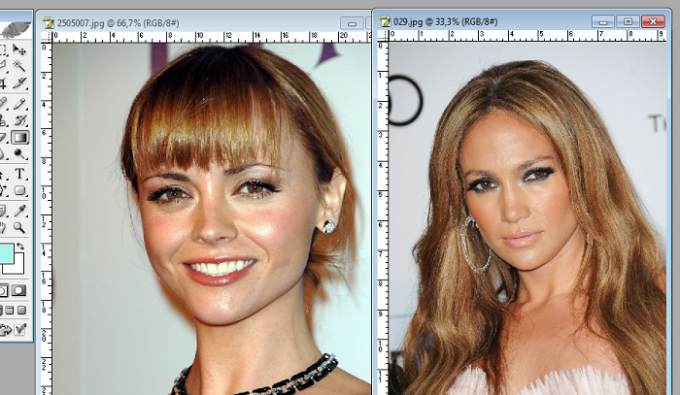
2
Zoom photo of man with bangs, using the Loupe tool so that the bangs were clearly visible. Then select the Pen tool and highlight bangs. Edit the selection by using the Pen tool with a plus sign". After editing the contour, removing from it the cursor, click the right mouse button and select "Form selection. Set the feather radius in the dialog to 0 pixels.
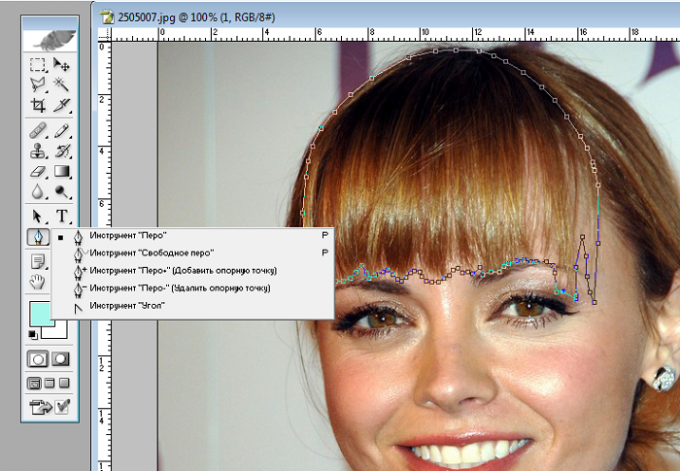
3
Copy the highlighted bangs and insert it into the document with your photo. Bangs will be automatically inserted on a new layer, which is higher than the layer with the photo.
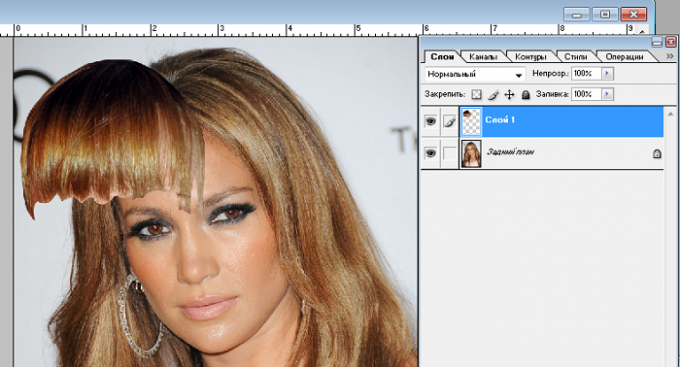
4
Using the command Edit - Free transform, place the bangs on the right side of the face, rotate it as desired, choose the desired size. Using the Eraser tool" and the command "Select - Color range" with the exception of the unnecessary allocation, the tool "polygonal Lasso" + "Alt", carefully remove the unnecessary parts of the bangs, and the Blur tool to gently blur the edges, after increasing to maksimalnoe size. Use the tools "burn" and "Dodge" to darken or lighten the desired areas of your hair to hide the border between the hair and the bangs. Use the command "Image-Adjustment-Color balance, Image Correction-hue/saturation" and "Image Correction-Brightness/contrast" to adjust the color of the bangs, so she was no different from hair color.

