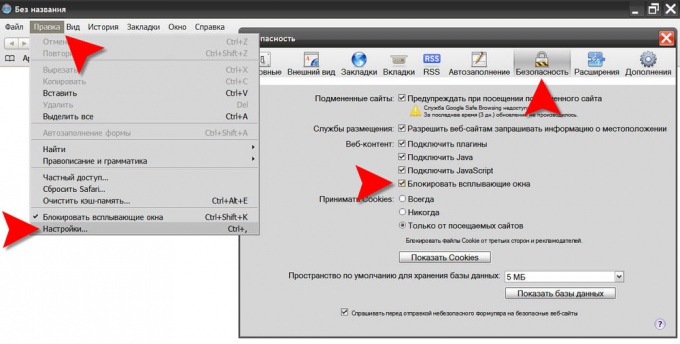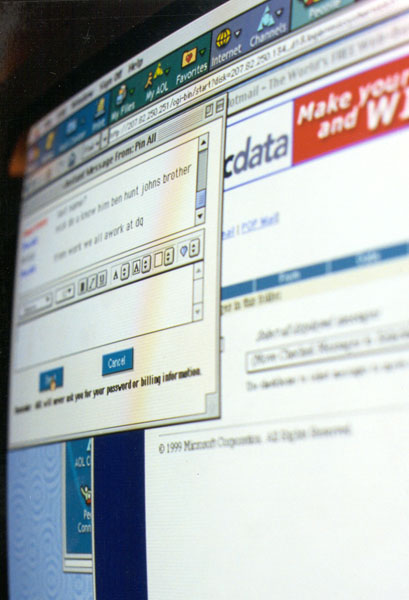Instruction
1
Manufacturers of the Opera browser was the first who gave the visitors of the Internet means blocking the advertising Windows. In the current version of this browser there are four preset hardness control - open all, open all in the background, to block unsolicited, block all. To select one of the options you need in the main menu of the browser to open the "Settings" section and in this subsection "Quick settings". You can use the hot key - pressing F12 will open the same sub-section.
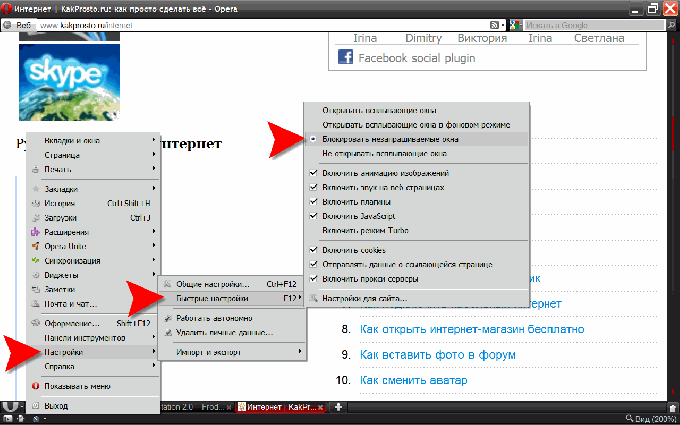
2
Opera provides the option for each individual site settings. Right clicking on the page of any website, select the context menu item "Settings for your site". This will open a window where on the Main tab there is a dropdown list labeled "pop-up" - it provides the same four options in relation to pop-up Windows of this Internet resource. Here, on the tab "Scripts", there are more sophisticated filter settings codes that trigger unsolicited Windows. But these settings require the Adjuster some knowledge of JavaScript and HTML.
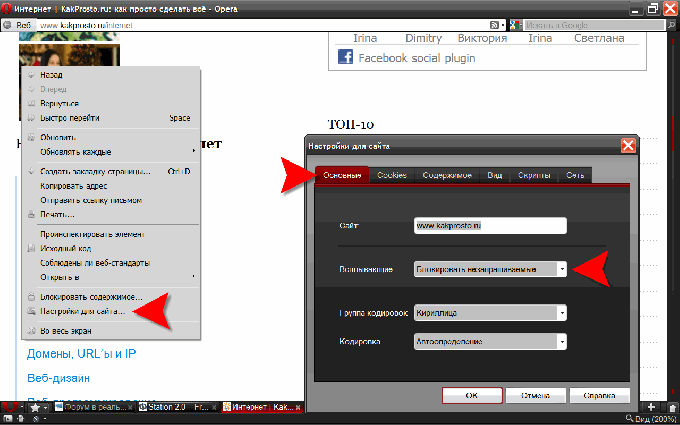
3
In Mozilla FireFox to access the setting options, trim unwanted pop-up ads should expand the section "Tools" in the browser menu and click "Settings". This will open the settings window, where you have to go to the Contents tab. Here you need to put a mark next to "Block popup Windows". Have the ability to edit the list of sites-exceptions to the General rule, the corresponding window opens click "Exceptions".
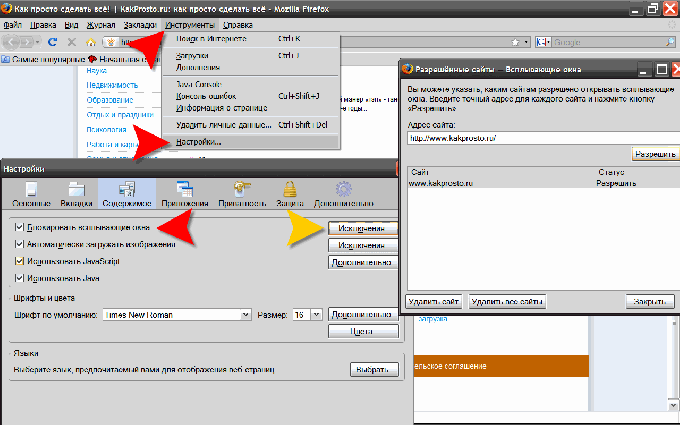
4
In the menu of Internet Explorer there is a section "Service", and in it the subsection titled "Block pop-up Windows". In this section, two points - click the top, you enable (or disable if it was enabled) clipping window advertising. And the second paragraph ("pop-up blocker Settings window") opens a window where you can edit the list of exceptions to the blocking rules, as well as choose in the drop-down list provides three levels of filtering. In addition to all this, here it is possible to enable and disable audible and text notification of the triggering of the locking mechanism of the Windows.
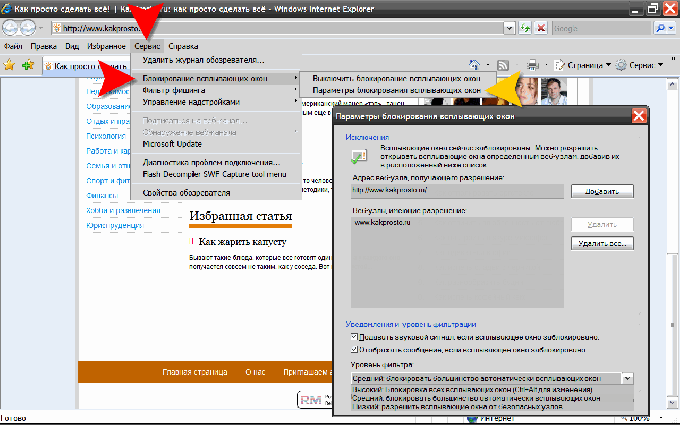
5
Another path to this setting in Internet Explorer is through "Service" and "Internet options". Open on click of the window there is a tab "Privacy", where you have to tick the "Enable pop-up blocker". The "Settings" button on this tab opens the Settings pop-up blocker".
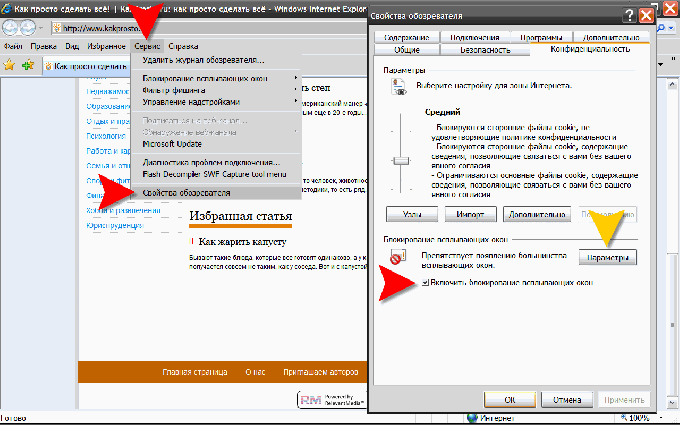
6
In Google Chrome for pop-up blocker first, click the wrench icon in the upper right corner of the window and in the popup menu, select "Settings". The browser will open the page "Settings" in the left pane where you click "Advanced". On the advanced settings page, in the section "Privacy" you click "content Settings".
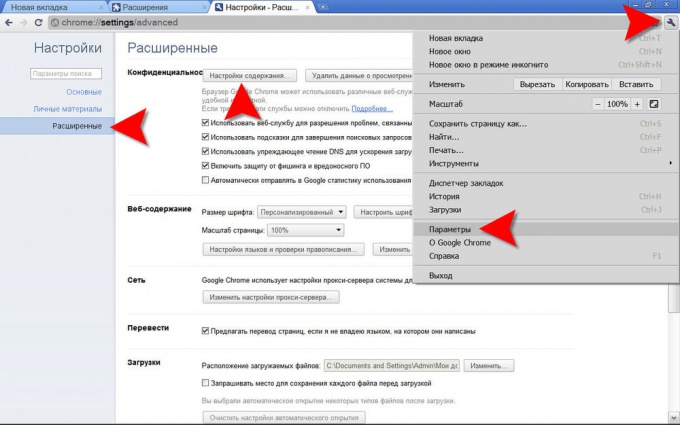
7
Finally go to the desired page settings Google Chrome, check the box next pop-up blocking for all sites - it is in section "popups". List the exception site can be edited by clicking the button "Manage exceptions".
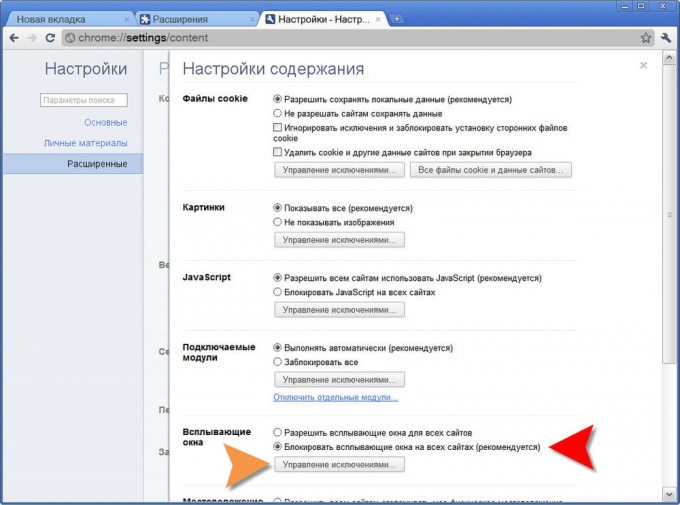
8
In the browser Apple Safari as opposed to Chrome, pop-up blocker is enabled with a single action by pressing CTRL + SHIFT + K. you Can go a little longer way to uncover the top menu "edit" and select the item "Block pop-up Windows". If the display top menu is not enabled in your browser - this item is in the drop-down menu of icons with a gear in the upper right corner.
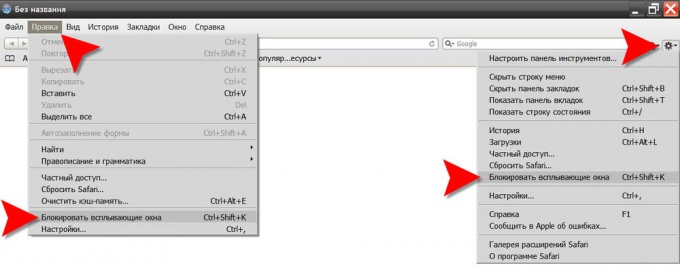
9
In Safari there is an even longer way if in the same section of the menu "edit" choose the item "settings" opens the settings window which has the "Security" tab, and on it, in the section "Web content" also have the item "Block pop-UPS", near which it is necessary to put a tick.