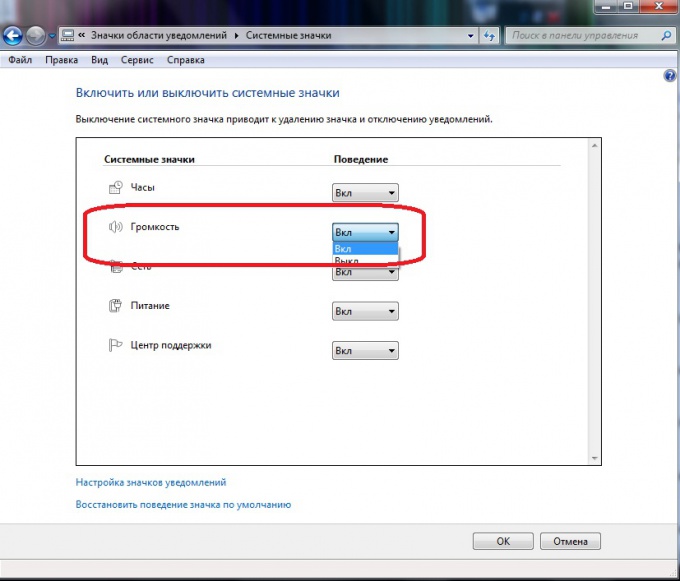Instruction
1
To recover the missing volume icon, then right-click in any blank area of the taskbar and select the context menu command "Properties".
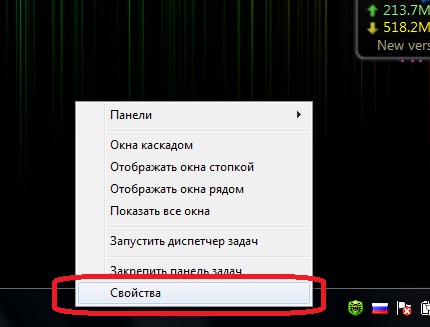
2
In the opened window "Properties taskbar and start menu" click "Customize" on the tab "task Bar".
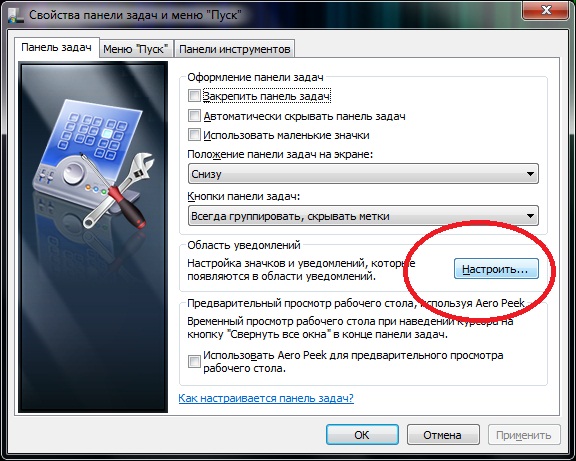
3
In the new dialog box you will see a list of icons that can be displayed in the notification area on the taskbar.
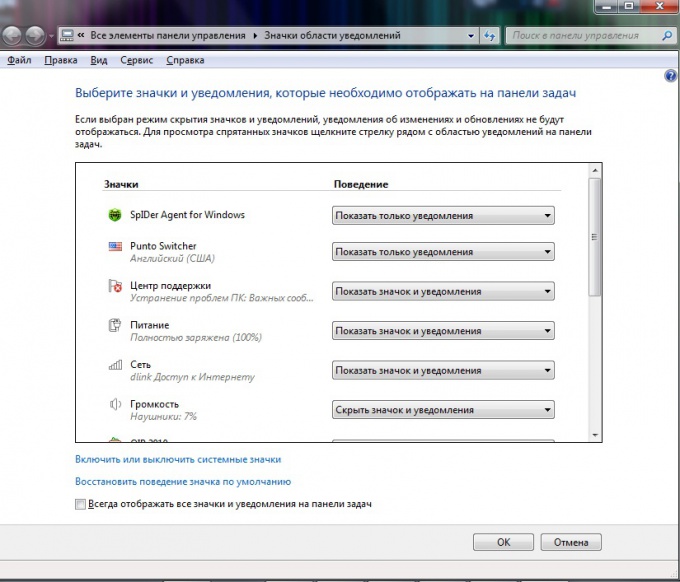
4
Find the list item "Volume" and select the value to "Show icon and notifications".
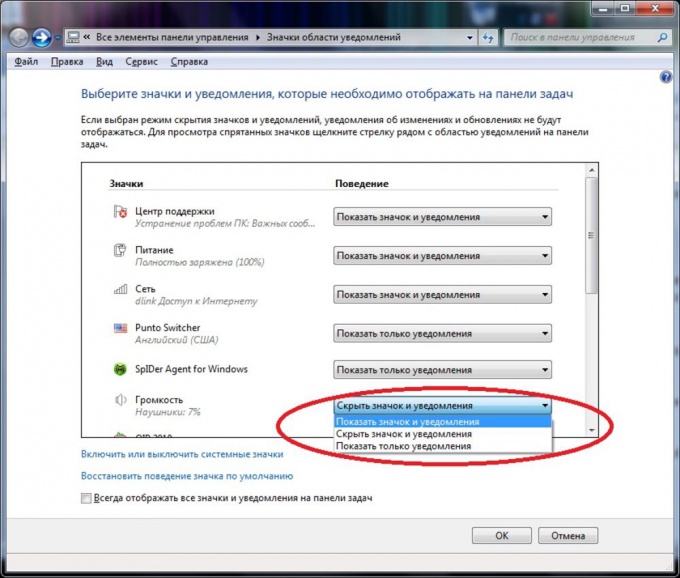
5
Check if the system display the volume icon by opening the link "Enable or disable system icons".
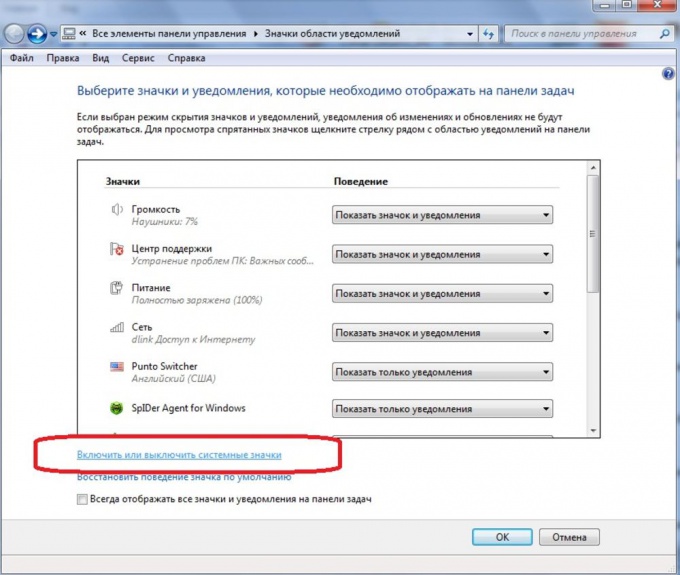
6
If the volume icon is disabled, enable it by selecting the appropriate value.