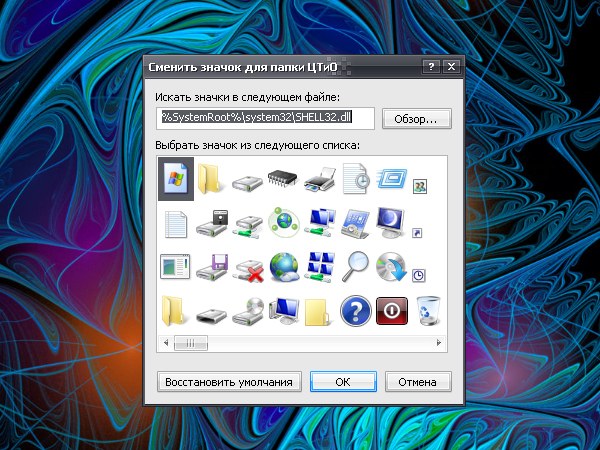Instruction
1
To return to default view icon items such as "Full/empty trash", My documents, Network places and My computer through the component "Screen". Open "control Panel" via the Windows key or "start" button. In the category "appearance and themes" select "Screen". Or just right click your desktop and select in the drop-down menu "Properties".
2
Opens a new dialog box "display Properties". Go to the tab "desktop" and click "customize desktop" at the bottom of the window. In an additional dialogue window, make active the "General" tab, highlight the icon of the element that you want to edit and click on the "Normal icon". Repeat for the icons of each element and apply the new settings.
3
To return to the default view immediately all the icons, you can choose classic Windows theme. To do this in same window "display Properties" click the tab "Themes". In the "Subject" using the drop-down list, select the design that fits you, and save the changes by clicking on the "Apply"button.
4
To return to the classic icon of a custom folder, move your cursor over it and click the right mouse button. In the context menu select "Properties". In the dialog that appears, navigate to the setup tab and click on the "Change icon" in group "Icons folder". Additional window will open, click there on the button "Restore defaults" and then save the new settings.
5
If you changed the icon for the program shortcut, and now want to return to her previous form, click on the icon, right-click and select the context menu item "Properties". In the opened window go to the tab "Shortcut". View a directory of placement of the program in the "working directory" and click "Change icon".
6
In the advanced window click on the "Browse" button and navigate to the folder where you saved the program itself. As the icon, specify file start the program, apply the settings using the buttons "Apply" and OK.