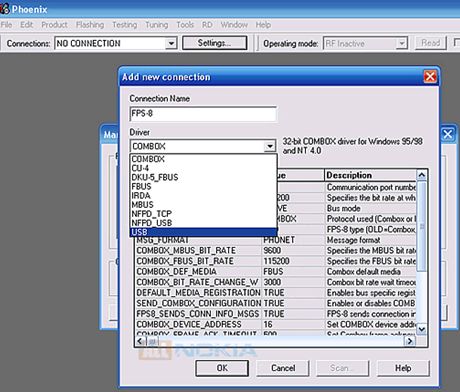You will need
- Program firmware for phone or smartphone, Crack for Phoenix 2.5 a (230 kb) 2004 Phoenix (67.4 MB) Diego_3_06 (35 MB) and the drivers for the cable.
Instruction
1
Begin the installation programs in the following order: Diego_3_06.msi, then simply run (without installation) Crack.exe and put Phoenix in 2004. Get the message from the system that an error occurred and then have both Windows (with the error and Crack.exe – install) and click on Retry, while establishing our Crack.exe. If the program will require the replacement of all the files agree with it. Try to install quickly in order to prevent the repetition of mistakes. Do not pay attention to the different Windows with warnings!
2
The installation is finished and you receive two messages - Add Phoenix icon to Desktop (check boxes) and Open the log note! Then, reboot our computer by clicking on Finish.
3
After reboot PC, start Phoenix and immediately turn off his window. Turned? Now start to install phoenix.exe. Set? Well. Now the computer suggests a reboot, but agree it should not be.
4
Now install the cable driver for your phone. Next, you should copy the files with the extension .adl to the folder where you installed Phoenix. To find those you need on your C: drive in program files. The program for updating the firmware is ready. Remember that it works only until the first reboot.
5
Then run Phoenix. Click on File => Link, and then on Add. A window will appear, select Manual, then Next, then USB and click on Finish.
6
Now we have to connect our phone to PC (via cable) and wait until the PC detects the phone and installs the driver. Then we go into Phoenix and click on File => Scan Product (Ctrl+R).
7
Now, just flashing. Unpack the new version of firmware that we downloaded the wound and click Phoenix top Flashing => SW Update (Flashing to Update), then in the window that appears, click on the Image file — the firmware File (*.C0R) and select the PPM File Is the Language pack (*.vXX, XX the number of the package.). Then click on Start. When you receive the message Test mode without disconnecting the unit from the PC, you need to enable it and close the message Test mode.
8
Reboot again, and finally the message that flashing was successful. Now our cell you can safely reboot and format.
Note
Keep in mind that after flashing you will not be able to return to the previous version, the number when the replacement can only improve, but not Vice versa. The old firmware simply "kill" the device, and then have to carry it to the repair... Besides, not the fact that a jailbroken phone will work without the "hatches".
Useful advice
To get started is to uninstall PC Suite (if it was installed previously). Then find and download the following programs that we will need for the job.
Before you start flashing, don't forget to remove the memory card from the camera and the phone itself to format. The phone battery should be fully charged. By the way, if on the PC running the screensaver, it is also better to temporarily disable. And, finally, disable the Defragmenter OP, etc.
Before you start flashing, don't forget to remove the memory card from the camera and the phone itself to format. The phone battery should be fully charged. By the way, if on the PC running the screensaver, it is also better to temporarily disable. And, finally, disable the Defragmenter OP, etc.