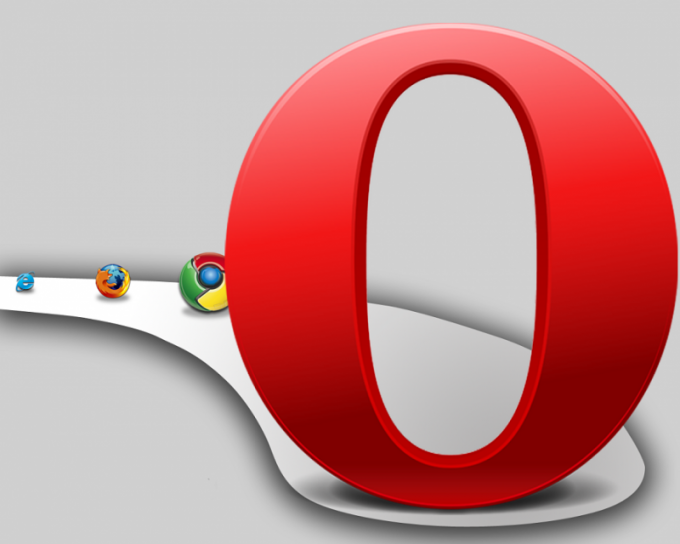Instruction
1
For a start you can download latest version of Opera from the official website. Install the program, restart the computer, if necessary. Go to the Internet and launch the browser by clicking on the icon on the desktop.
2
A window will open Opera. In the upper left corner will be the icon with the program's logo, click on it. The context menu opens with several tabs.
3
The item "Tabs and Windows" is designed to control respectively the tabs and Windows. Here you can create new, view history and restore earlier closed the page, etc. the "Page" helps you to configure the encoding, image rendering, scale, edit the data. What is the item "Print" you guessed. In the "Bookmark" option, you control the visited web pages: save, delete, export all bookmarks to a file, import from file. In the "History" you can view the work order in the browser on a specific period: day, week, month. The item "Boot" to display files which are downloaded from the Internet. Items "Extensions" and "Opera Unite", "Sync" and "Widgets" is designed to control the extensions that work with other users of the browser, work with bookmarks on the computer and phone and install widgets that work regardless of whether the browser or not. "Mail and chat accounts" suggests that you work as a registered user in the community Opera.
4
The item "Registration" is needed to set a skin for the browser, "Toolbar," select the toolbars that should be displayed to make it easier and faster to work with them. In the "Settings" control java scripts, animations, sounds and pictures on the page, etc. Quick settings can also be accessed by pressing the F12 key, "General settings" where you manage Cookies, history, and the main parameters of the browser by pressing Ctrl + F12.
5
If you have questions on working with the browser, use the "help"tab.