You will need
- Opera Browser
Instruction
1
If you just installed the browser, then on first run it will show a message stating that Mozilla is not set as a web browser by default on your computer. In the same message will offer to identify it as the application default for viewing web-pages. You will have the choice to answer "Yes" or "No", and in addition, there will be the opportunity to put a mark in front of sentences do not show this dialog. If you put it, then Opera will stop to check on subsequent runs, whether it is a browser by default, regardless of which button you have pressed "Yes" or "No".
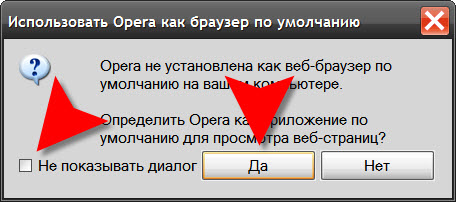
2
Subsequently, if you want to come back to this option if you previously set a mark of canceling the check, whether the Mozilla web browser by default, you will need to cancel this installation. Another way to do this is the application browser by default does not exist - it needs the next time you start to offer you to make such a choice.To find the appropriate option in your browser settings, you need to open the main menu, go to "Settings" and choose there the item "General settings". These steps can be replaced by pressing CTRL + F12.
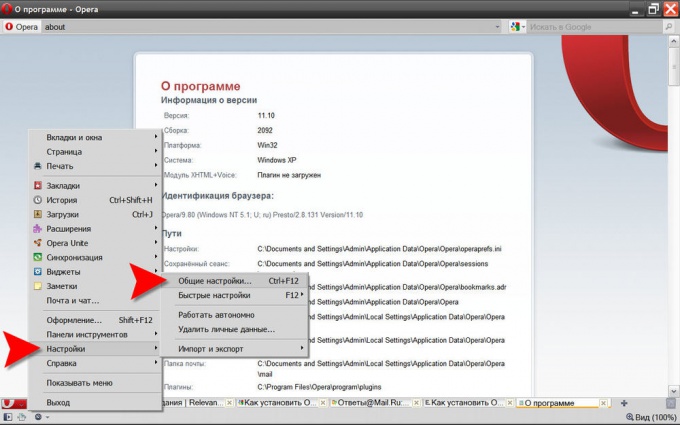
3
From the opened settings window, you need the "Advanced" tab - click it on the left pane, select the menu item "Programs". Here is the checkbox labeled "Verify that Mozilla - browser by default". Put him in the box and click "OK".
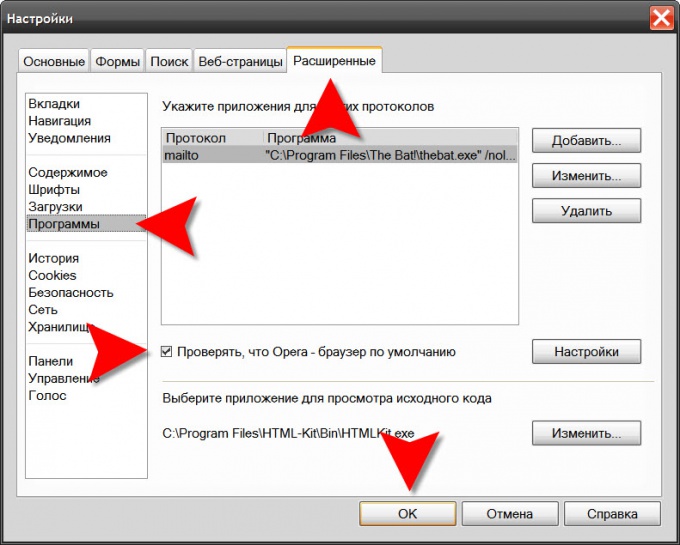
4
Now you can restart the browser, or just wait for the next run of this application. When the new Opera launched, after initial installation, re-ask the question about defining it as a web browser by default on your computer, which you need to answer "Yes".




