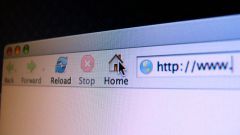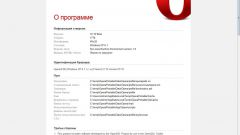Instruction
1
If the browser is not displayed menu, and you see on the screen only the selected web page, means your browser is in full screen mode. To get out of it in several ways.
2
Move the mouse cursor to the top edge of the screen and wait a few seconds, the bar menu will go down. Click the right mouse button and select the context menu item "Exit full screen mode".
3
If the dropdown menu does not have this command, use the key combination Alt and Enter, which allows you to navigate in full screen mode and back in many programs. Also in different browsers, change mode by pressing F11.
4
When the panel will no longer hide behind the top edge of the screen, move your cursor over it and click the right mouse button. Install in the context menu of the marker opposite point "Panel menus" or "Row menu" (the wording depends on which browser is installed).
5
After this action in the browser window should display the standard menu items. The item "File" allows you to control the program window to open and close new Windows and tabs, send a web page to print.
6
Item edit contains standard commands "Copy", "Cut", "Paste", "Find" and is little different from the same item in any other program. The appearance of the browser window meets the item "View".
7
Access stored user resources is accomplished using the "favorites" or "Bookmarks" menu, "Tools" or "Tools" allows you to configure the browser according to your needs.
8
Also on the panel menu may be other tools, for example, status bar, favorites bar, navigation bar. To display also hover over the panel, click the right mouse button and select in the context menu of desired items, by marking them with a marker.