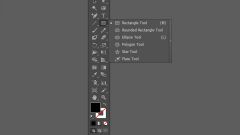You will need
- Program Illustrator.
Instruction
1
Ctrl+N open the settings window of the new document created in Illustrator, and specify its size, color mode and orientation.
2
If you need to draw a rectangle, turn on the Rectangle tool and holding the left mouse button, drag the shape to the desired size. As in the Photoshop editor, down in the process of drawing the Shift key will give you the opportunity to draw a square.
3
Similarly, you can draw an ellipse, polygon, rectangle with rounded corners and a star. To create a rectangle with rounded corners enable the tool Rounded Rectangle ("Rectangle with rounded corners"), an ellipse is drawn with the Ellipse tool. To obtain a polygon, use the Polygon tool, and for drawing star – tool Star (the Star).
4
To create circuits of arbitrary shape, enable the Pencil tool or Pen. With a pencil you can draw the lines as required. If you prefer to create a shape based on the points, select the Pen tool and select the point by clicking in the right places on the canvas. The dots will be connected in the circuit.
5
If in the process of drawing you received was not quite the path I wanted to portray, you can edit it by moving one or more of its constituent sample points. To do this, turn on the Direct Selection tool (the"Direct selection"), select the desired point by clicking on it and drag it. Using the Add Anchor Point tool ("Add anchor point") of the group Pen can be added to the path of the new point tool and Delete Anchor Point ("Remove control point") to remove the excess.
6
The contours created by drawing tools, you can paint using the fill and stroke. To do this, select the contour in the layers palette and select the fill color by clicking on the model in the box to Fill ("Fill") in the panel under the main menu. If the path to which you apply this style, is not closed, the fill will be limited to an imaginary line connecting first and last points of the contour.
7
To customize the outline, click on the model in the field of Stroke ("Stroke") and select a color. The thickness of the stroke can be adjusted in the field to the right of the color Swatch.
8
Illustrator allows you to create color with a gradual transition from one color to another using the Gradient Mesh ("Mesh gradient"). To obtain this effect, click the tool inside the loop in places where you want to create color spots. Select the control point that appears the grid and specify a color to color the area around her, clicking on a suitable sample. In the same way, configure the color for the remaining sample points.
9
Coloured dots are created with a gradient mesh, you can move. Select this anchor point in the center of the region filled with color, and drag.
10
To save the picture in format of ai, pdf or eps file use the Save option ("Save") the File menu ("File"). If you want to finally get a jpg or png file, select Export (Export) of the same menu.