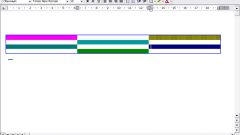Instruction
1
If you decide to use Word, create a table. To do this, open the Insert tab and in the Tables group, click on the thumbnail table. In the context menu select "Insert table". This will open a new dialog box. Populate the fields with values for columns and rows. In so doing, look at the maximum number of rows (future cells) from the right to the left edge and the number of columns from the top to the bottom of the crossword.
2
Set the height and width of the cells of a crossword puzzle. To do this, select the table that you created and click the selection with the right mouse button. In the context menu select "table Properties". This will open a new dialog box. Make it the active tab to "String" and enter a value in the Height field. Click on the tab "Header" and specify the same value in the Width field. Click OK to save the settings and close the window.
3
Position in the table of words that are answers to the crossword puzzle, inserting one letter into a single cell. In the context menu "Work with tables" tab "design" and select the Eraser tool in the "Draw borders". Wipe off excess cells or faces in your crossword with the help of this tool.
4
To make a crossword puzzle in Microsoft Office Excel a bit easier as the Excel sheet already looks like a table. To specify the rows of the appropriate height, move the mouse cursor to the ordinal numbers of the rows, the cursor changes. Press the left mouse button and hold to highlight the desired range.
5
Click on the selection, right-click and select the context menu item "line Height". A new window will open, type in the desired value. In the same way, set the appropriate width of the columns, making the selection according to their alphabetic name. To denote the spaces in the crossword, open the Home tab and use the Border tool from the block Font.