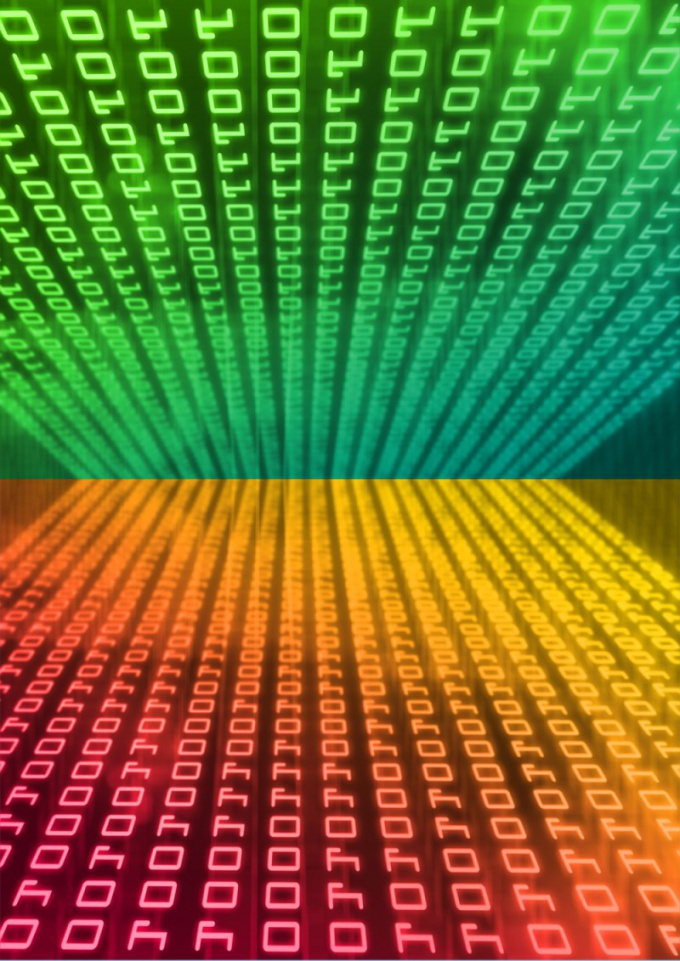You will need
- ОС Windows 7.
Instruction
1
Enable the option encrypt an individual file or all objects in any directory is easiest via the standard Windows file Manager - Windows Explorer. Open it by double clicking on the icon "Computer" on the desktop or select in the main OS menu item with the same name.
2
In the program window, navigate to the directory containing the file encryption which you want to enable. Click right mouse button and in the pop-menu, activate the item "Properties".
3
The General tab of the properties window of the file in its lower part contains a button "Other" - click it. In the new window that this opens, there is a section "Attributes, compression and encryption" checkbox "Encrypt contents to secure data". Check this box and click OK.
4
Click OK and in the properties window of the file, after which the screen displays explanation that the encryption of a single file without applying this operation to the folder in General is not efficient. In the window you need to put a mark next to one of the two options is "Encrypt the file and its containing folder" or "Encrypt only file". Make your selection and click OK.
5
If any of the encrypted files at this point locked from changes, the OS will display a corresponding message and prompts you to either cancel the operation or skip the object. To avoid confusion, it is better to cancel the operation, close the app, the lock file and repeat the procedure.
6
During the first encryption of the OS will prompt you to backup the certificate and key encryption - a message POPs up in the notification area of the taskbar (the system tray). Click on this post, and will start the "certificate export Wizard". Follow his instructions, and created in the result of file it is better to store separately from the computer - for example, on flash.