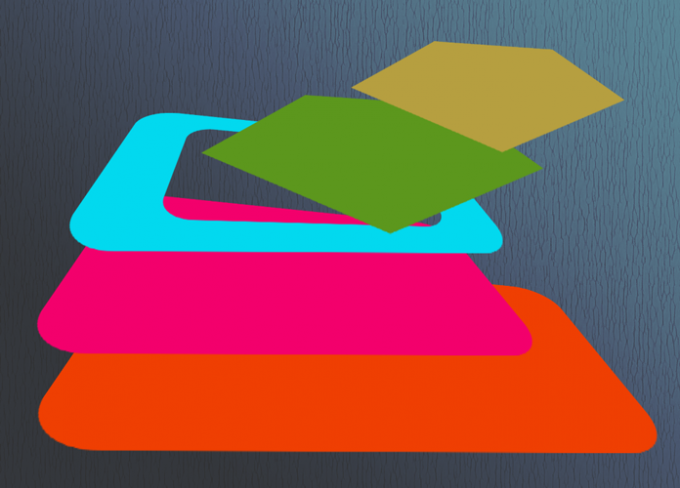You will need
- - Photoshop;
- file consisting of several layers.
Instruction
1
The size of the object on any layer except the background, can be changed using the Free Transform options in the Edit menu, and Scale the Transform group in the same menu. To reduce or enlarge an image, apply any of these options, and then drag the node or side of the frame surrounding the image. If you need to change the size of the object, while maintaining the ratio of its sides, move a frame, hold down the Shift key. After pressing the Enter key transformation will be applied.
2
The value of the image, lying on a bed, may exceed the canvas size of the document. In this case, the frame transformation will be in the hidden area. To see this frame, decrease the magnication of the picture. Use the Navigator palette so that the boundaries between document and window, which he opened, with left space.
3
To change the size of the content layer by typing a value changes in one of the fields of the settings panel of transformation. To independently change the width and height of the image, enter a new height in percentage in box H, and width W. in the field If you want to preserve the aspect ratio of the editable object, turn on Maintain aspect ratio in the settings panel. It is disabled by default.
4
The amount of pictures that are on the background layer, you can change, unlocking the image. Double-click on the layer, or use the option Layer from Background Layer menu. The size of the object on an unlocked layer, you can change using the transformation tools.
5
In Photoshop there is a possibility to the same extent to change the size of the images lying on different layers. before applying the transformation, select all these layers by holding down Ctrl.
6
To change the size of all layers in the document, you can use options Image Size and Canvas Size menu Image. In the first case, change the value of the document and objects on all layersH. After the application of the option Canvas Size will change the size of the document contained therein in the adjustment layers and layers filled. Value objects on the other layerof x, will remain the same.