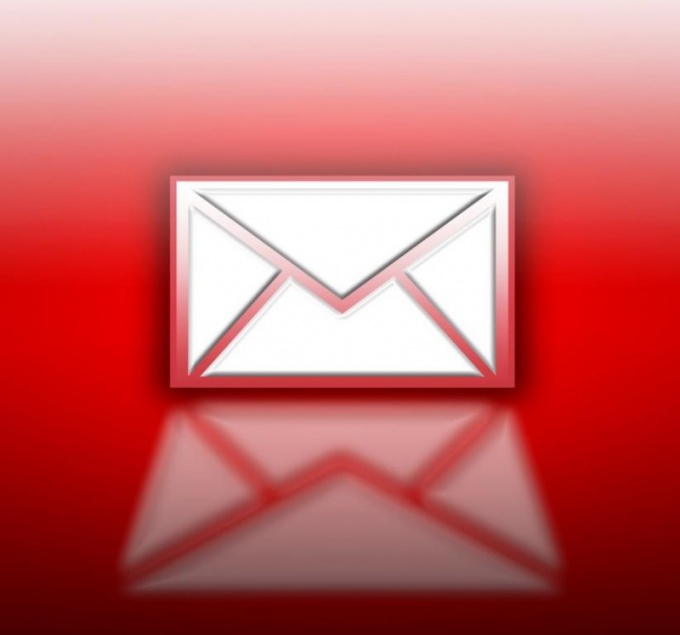Instruction
1
Start Outlook Express and select you want to delete a mail message in the header pane. Use one of the options:- open menu "edit" upper service panel of the application window and select the Delete command;- open the context menu of the title bar click the right mouse button and select "Delete";- click "Delete" in the upper service panel of the program window;- use the function key Del, or Ctrl and Del.
2
If the letter is in the preview window, the use of multiple removal methods:- open menu "File" of the upper service panel of the Outlook Express window and enter the command "Delete message";- click "Delete" in the upper service panel of the application window;- use the function key Del, or Ctrl and Del.
3
Please note that remote from the local folder the email is moved to a special Deleted items folder to restore (if necessary). To completely uninstall mail message open the menu "edit" upper service panel of the program window and specify a command to "empty the deleted items folder". Confirm the selected action by pressing the Yes button in the opened window of the query system.
4
Please note that emails stored on the server, not actually deleted, but only marked with the symbol "delete". In order to completely remove the selected email message, open the menu "edit" upper service panel of the Outlook Express window and enter the command "Purge deleted messages". Confirm the selected action by pressing the Yes button in the opened window of the query system.
5
When large volumes of email messages in the Deleted items folder, you may need to squeeze the base of the letters. To do this, open the menu "File" of the top toolbar and select "Folder". Select the subcommand "compact all folders" and then delete unnecessary letters after the process is complete.