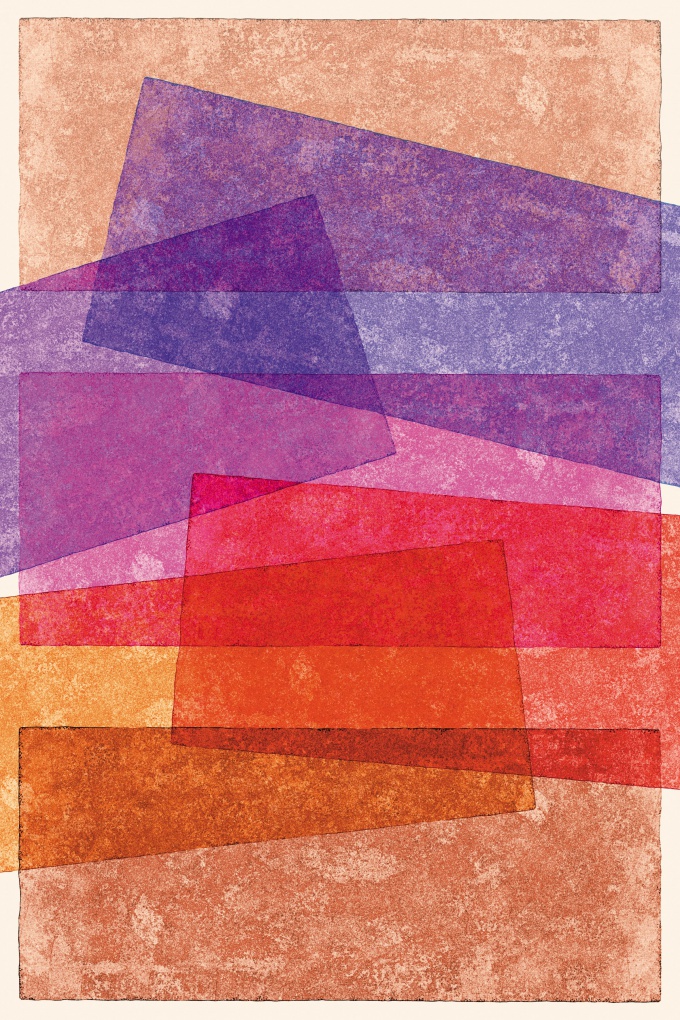Instruction
1
Open the program and create a new document: click the File menu (in the Russian version of "File") > New ("Create"), or use the hotkey Ctrl+N. In the resulting window, in the fields of Height (Height) and Width ("Width"), specify, for example, 500 in the Background field contents (the"Content background") set Transparent ("Transparent") and click OK. In the workspace of the program window will appear a new project.
2
By default, the project already exists on one layer, which is nothing. Select tool Brush (Brush), using the settings panel (located under the file menu), adjust it on your own and draw something. Now this layer is not empty, it will contain what you have painted with a Brush.
3
Select the Text tool ("Text"). Click with the left mouse button in an arbitrary part of the document. Enter from the keyboard an arbitrary label. Click the Commit any current edits ("Apply current edits"), which is located to the right of the tool options bar and shown in the show. Now you have another layer.
4
Activate the tool Move (hot key V) and experiment with the arrangement of the layers. To begin the manipulation of a particular layer, it must first select: click on it with the left mouse button in the layer list. Keep in mind that after the layers are combined, such manipulation of each layer separately would be impossible.
5
Combine the layers. This can be done in several ways. First – hold down Ctrl, select both layers by clicking on each of them with the left button, right-click the call drop-down menu and select Merge layers (Merge layers"). The second – the same as in the first case, select both layers, click the Layer menu (Layers) > Merge layers (Merge layers"). Third, select both layers and click Ctrl+E. If both layers are visible, i.e., to the left of each of them is seen with the eye icon, you can use the fourth method – press Ctrl+Shift+E.