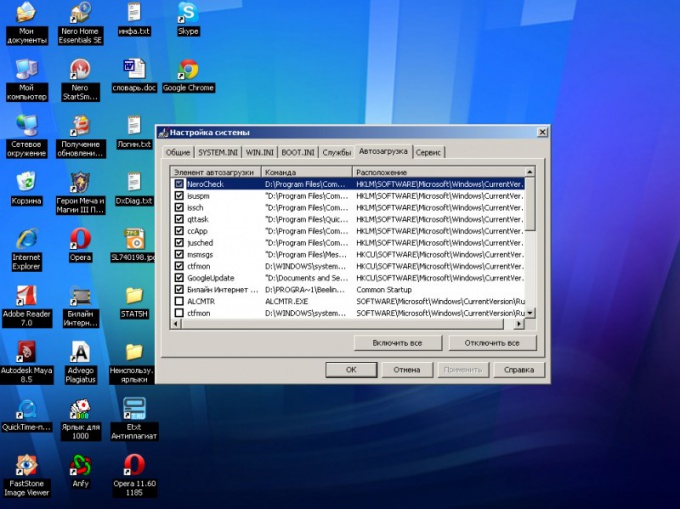Instruction
1
To just get rid of the annoying message, simply remove the program from startup. To completely clean the system from remaining after removal of the game files, you will need to change the registry entries.
2
To repair this error, start with rebooting the system. After that, press function keys Shift and Ctrl at the same time as the Esc, to call the app "task Manager". Find it in the list of programs, the name of the file that tries to run - it causes the error message.
3
Call the main system menu by pressing the "start" button. Go to the Run dialog. Type msconfig in the Open box and click OK. Go to the "startup" tab in the dialog box the system settings. Uncheck the box that name earlier found programs. Confirm your choice by pressing the OK button.
4
Now go back to the main menu "start". Type the name of the found program in the search bar. Click "Find". Delete the found file. In order to fully clean the system from remaining after removal of the game files, you will need to change the registry entries.
5
Again go back to main menu start, to fix registry entries. Go to the Run dialog. Type regedit in the Open box, and run "registry Editor" by pressing the OK button. Open веткуHKEY_LOCAL_MACHINESoftwareMicrosoftwindowscurrentversionrunnevodrm.Delete the key named NevoDRM.
6
Restart the computer to save and apply the changes. System error "is not set no games" no longer exists.