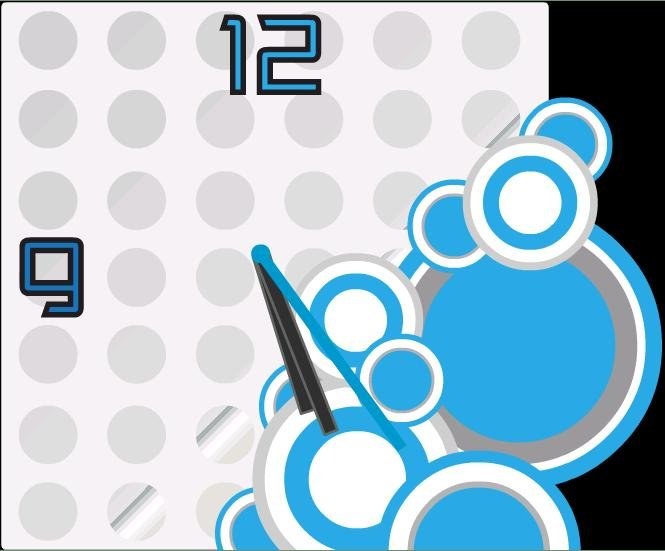Instruction
1
Make sure your phone supports the standard SWF. For download from the Internet any file in this format, place it in the specific folder of the memory card, and then try to open the file Manager of the device.
2
Some phones do not come with Adobe Flash Player initially, but allow for its installation. These are, in particular, many smart phones with operating systems Symbian and Android. In this case, go to the following page:http://get.adobe.com/EN/flashplayer/To visit the page use the built-in browser of the phone and the server will determine his model. When trying to go this address from a computer will automatically be prompted to download the desktop version of Flash Player. Download there version of flash player appropriate for your smartphone, install it (the installation method depends on your model and its OS), and then test the program using any of the SWF file.
3
Having playback on the phone the SWF file, go to the following website:http://www.flash2nd.com/you can Choose your favorite Flash watch, then download the ZIP archive with them. Inside the archive you'll find two files: one TXT file, the other SWF. The second place in a particular folder on the memory card of the phone, then open the file Manager of the device. The screen will display the clock.
4
Press the left button of the phone and try to find the menu item "Use as screensaver" or similar. If it is, put a Flash clock on the main screen of your smartphone. Then it will not have after every restart to run it again.
5
Any additional settings of the virtual clock does not require - saver takes information about the current time from the internal clock of the phone. It is, however, incorrect time zone. It's impossible to fix - the corresponding setting in the Flash Lite player is not. You can only set the system clock of the phone on the number of hours forward or backward so that the time on the splash screen was displayed correctly.