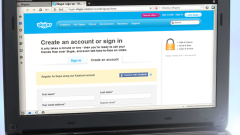You will need
- Skype;
- — web camera;
- — broadband Internet;
- speakers and a microphone.
Instruction
1
If you don't have Skype, download it from here: http://skype.com. The program is free. Wait for the download and finish the installation wizard Skype Setap Wizard.
2
After installation the program will offer to register. Choose a unique Skype name from the options or create your own.
3
Check the operation of the installed program. Opening the program for the first time, you will see the contact "Test call to Skype". Calling the robot, you can check the operation of the headphones or speakers, saying something into the microphone. The robot will reproduce says it all. Making sure high-quality sound, check out the webcam.
4
To view the image that will get another user, go to the menu "Tools", select the line "Settings" and the item "video Settings", then open the tab "Main".
5
Check the checkboxes next to "Enable Skype video". In the right corner of the program you will see your own image, but only if the program correctly identified the webcam.
6
If you do not see image, reinstall the driver webcam. To adjust the position of the faces in the frame, go to menu "Configure webcam". Here you can adjust brightness, contrast, saturation, and other parameters, enabling to improve the transmission quality of the image. All changes are immediately displayed in the picture.
7
Before starting a videoconference, add interlocutors. In the main program window, locate the "Add" button and in the appeared window click "Search". To find the right person, you need to know the Skype name or email address.
8
The presence of Webcams on both ends of the "wire" is not a prerequisite. To make calls and the persons who do not wish to connect or not having a webcam, while your partner will see you, and you it is not.
9
To call Skype, simply select the name of the person in the contact list, click on the green button with the handset, wait for the answer from the second party and begin the video broadcast.
10
If you want the video started automatically, check the box next to the appropriate item. To finish the broadcast by clicking on the button with a tube of red.