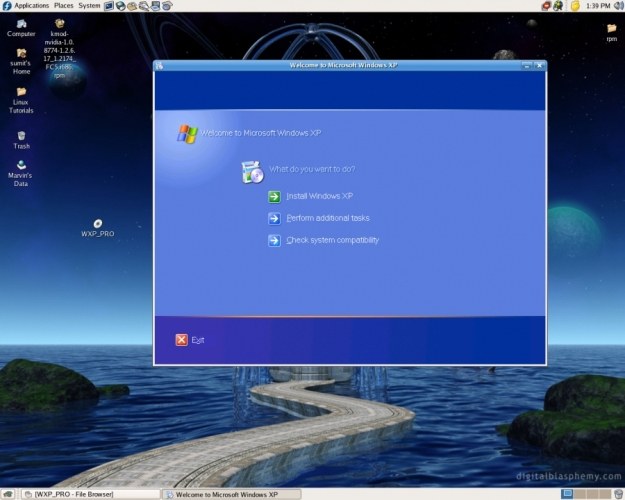Instruction
1
Don't forget before you run the updates to create a restore point. This will help in case of any problems, to return the system to its previous state. To create a restore point open: "start" - "All programs" - "Accessories" - "system tools" - "system Restore". Select "Create a restore point", click "Next". In the opened window specify the name of the created point – for example, creation date.
2
If after the updates the system is running correctly, try to remove the updates. Open "start" - "control Panel" - "add or remove programs". At the top of the screen, find the "Show updates" and set a tick next to it. You will then be able to remove installed updates. In that case, if for some reason it failed or rollback has not led to the desired changes, try to restore an earlier state of the system using a previously created checkpoint.
3
It is possible that you did not create checkpoints. Still try to find them because the system itself creates these points when you install programs, drivers, etc. the recovery window days, for which was established control points in bold. Select a point and start the whole procedure of recovery.
4
Unfortunately, in many cases, the recovery procedure does not help. If you have the installation disk, reboot and start the system with it in recovery mode. In this case, all modified files will be replaced with their originals from the CD-ROM. Your data is not affected.
5
There is another recovery option is to reinstall the operating system updates. Start the computer, insert the OS disk in the drive. Selecting the Windows installation, then it is important! – with the appearance of the new window, select "Update". In this case you will save all your settings, programs and documents.
6
Given that some failures are always possible, before upgrading, save the important data to external media or to another drive – i.e. not one that you put the OS. If you have one disk, split it at least two. On one will stand the OS on the second you will store all the data. This option significantly increases the safety of the information – even in case of full OS crash, your files on the second disk will not be affected.