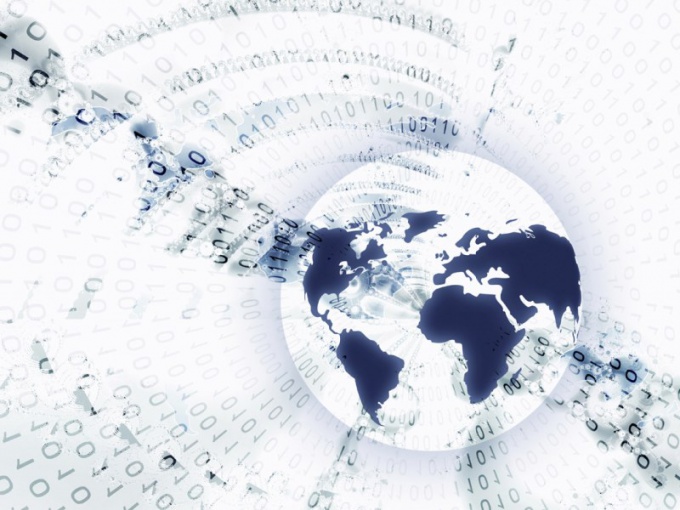You will need
- - Windows Firewall;
- - Outpost Firewall.
Instruction
1
Use the tools in Windows operating system to close the accessand to the Internet of some utility. Open the control panel of the computer by selecting the desired item in the menu "start". Open the submenu "System and security". Locate the "Windows Firewall" and navigate to it.
2
Select the tab "advanced settings". Click "outbound Rules". In the menu "Actions" select "Create rule". In the window "rule Type" select "For programs" and click "Next"button.
3
In the next menu, activate the item "program Path" and click "Browse". Select the. exe file corresponding to the desired program. Click "Next". After opening the next window, select "Block the connection". Twice press the "Next"button.
4
Enter a name for the new rule, fill in the "Name". Click "Finish". To prevent the blocking of the connection click the right mouse button on the desired item and select "Disable rule".
5
If you want to provide additional system protection, install Outpost Firewall. The first time you launch the utility, select the "training Mode".
6
Then restart the computer. Make sure that the utility Outpost Firewall starts automatically after login. Open the program, access to the Internet which should be prevented. After the appearance of the Cuba program of the Outpost, click "Block." Select the check box next to the option "Remember action for this program." Press the Ok button.
Useful advice
Better not install software, the quality of which you are unsure. This will allow you to not spend the time to fix the problems.