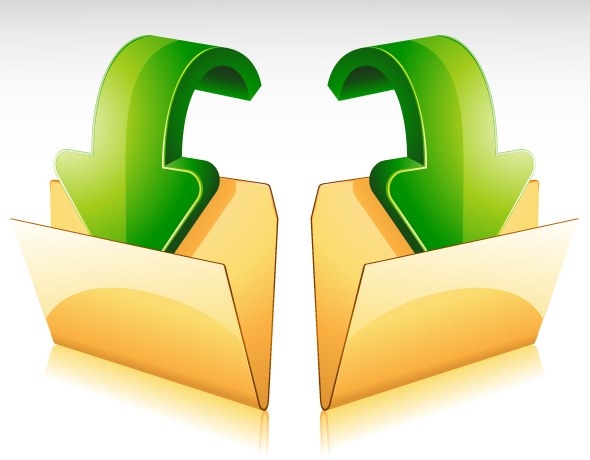Instruction
1
Navigate to the folder whose files you want to transfer. If it is placed on the desktop, then just double click on the icon, and if not, then do the same with the label "My computer" and the tree of folders in Launchpad file Manager, navigate to the desired directory.
2
Select all the files in the folder. To do this, click any of them, and then press Ctrl + A (Latin letter). The same can be done by revealing a drop-down list of "Sort" above the folder list and selecting the line "Select all".
3
If you want to put in another folder, the duplicate file, leaving the contents of the original folder in the same place, then copy all highlighted press Ctrl + C. But if you want to move all the objects, leaving an empty source directory, then use the cut press Ctrl + X. Both of these teams you can select in the context menu click the right mouse button on the highlighted area in the Explorer window.
4
Go to the directory where you want to place the copied or cut. Click field in the right pane of Windows Explorer and press Ctrl + V this key combination corresponds to the insert operation. It is possible to do this and using the appropriate row in the shortcut menu. The procedure for the transfer of files from one folder to another to be completed.
5
Instead of a combination of operations of cutting and pasting you can use drag and drop — simply drag the selected files using the left mouse button on the icon of the desired folder. If the source and destination folders are located too far from each other in a hierarchy of directories, each of them open in a separate window and use any of the described mechanisms (drag and drop or copy and paste).
Note
You must have rights to perform the operation of removing and inserting the source and destination directory, otherwise the system will issue an error message.