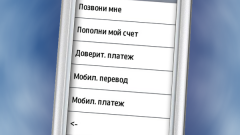Instruction
1
Click "start" to bring up the main menu of Windows and select "control Panel" to perform the operation suspend BitLocker drive encryption on the operating system drive.
2
Select "System and security" and open the link "Bitlocker drive Encryption".
3
Click Suspend protection for the selected disk operating system.
4
Wait until the dialog information window with the message that when you suspend BitLocker, data in the selected disk will not be protected, and then click Yes to confirm the command.
It should be borne in mind that disabling BitLocker drive encryption is a temporary method for removing BitLocker protection without decrypting the drive where you installed Windows OS. Disconnect for upgrading a basic input / output system (BIOS) or startup files of your computer. This will prevent BitLocker from locking the drive and lengthy decryption process. Enable BitLocker after upgrade process is complete and restart the computer. In the disabled state DitLocker uses to read files key in plain text, stored on the computer. Data remains unprotected, even if the disk is encrypted. When BitLocker is enabled, the text key is removed and the protection volume is done using the TPM or password.
It should be borne in mind that disabling BitLocker drive encryption is a temporary method for removing BitLocker protection without decrypting the drive where you installed Windows OS. Disconnect for upgrading a basic input / output system (BIOS) or startup files of your computer. This will prevent BitLocker from locking the drive and lengthy decryption process. Enable BitLocker after upgrade process is complete and restart the computer. In the disabled state DitLocker uses to read files key in plain text, stored on the computer. Data remains unprotected, even if the disk is encrypted. When BitLocker is enabled, the text key is removed and the protection volume is done using the TPM or password.
5
Click "start" to bring up the main menu system and navigate to "control Panel" to perform the operation of disabling the BitLocker drive encryption.
6
Select "System and security" and open the link "BitLocker drive Encryption".
7
Specify the disk you want to edit, and click "turn Off BitLocker".
8
Wait until you see the informational message about that the drive will be decrypted and the operation may take some time and click "Decrypt the drive" to confirm the command.
Useful advice
Some of the features and Bitlocker encryption options can be enabled by using group policy.