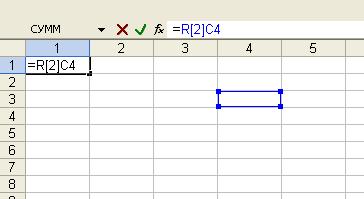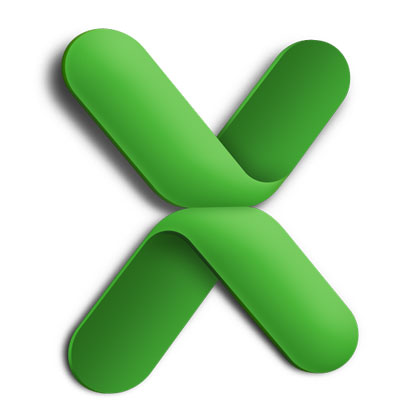You will need
- Microsoft Excel
Instruction
1
Launch the Microsoft Excel application. Create a new or open an existing file table books. By default, Excel uses classical references of the form A1, where the letter denotes the column and numeric row. At the intersection of the specified column and row and is the desired cell.
2
Select the cell where you need to put a link to another cell in the sheet. In the lower toolbar, locate the function f(x). Put in this box with the mouse, the current cursor and enter the "="sign.
3
Write in the created function the cell reference with the data. To do this, specify the letter designation of the column and the row number at the intersection of which is located the specified cell. You'll have a relative reference. When you copy or move referenced in another cell the relative reference will change its value.
4
If necessary, specify an absolute link. To do this, add "$"symbol before the column and row references created. Thus, relative to D3 will turn into an absolute - $D$3. Now when you transfer the entry from one cell to another expression will always point to the cell at the intersection of column D and row 3.
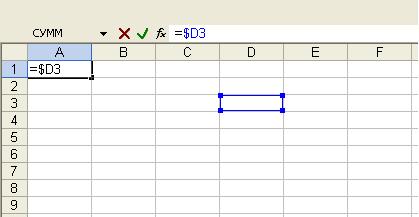
5
To work with links of the form R1C1 enable the appropriate option in the settings of Excel. To do this, click the main menu items "Tools" - "Options". Will appear the settings window, in which click the General tab. Check the "R1C1 reference Style and click OK.

6
All the links gets converted to R1C1. And relative links will be presented as: R[1]C[1]. The number after the letter R means offset rows, and after the letter C – columns. So the reference to cell D3 will now have the entry: R[2]C[4]. An absolute reference of the form R1C1 sets the desired offset of a cell relative to the beginning of the sheet, and the relative reference R[1]C[1] - relative to the cell function.