Instruction
1
Log in to the operating system with administrator rights.
2
Run the program C:WINDOWSsystem32 egedt32.exe
3
Make a backup copy of the registry in the program menu select "File" in the menu "Export" and save a copy.
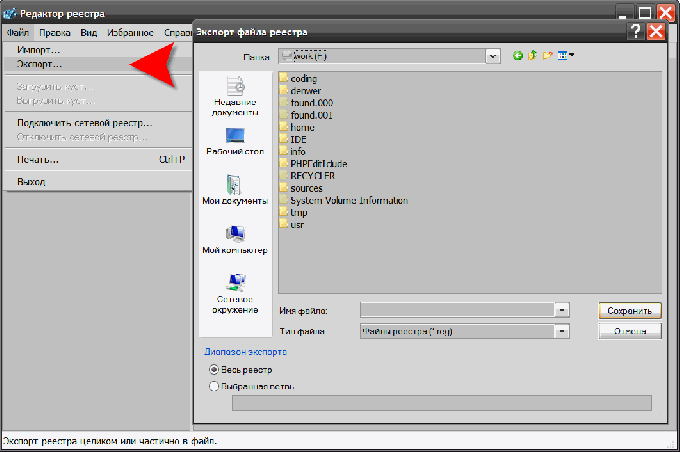
4
Open the registry key HKEY_LOCAL_MACHINESYSTEMMountedDevices, click the MountedDevices folder, right-click, select the menu item "Permissions". In the opened window put the group "Administrators" in the box "Full control". You need to remember (or write down) the configuration of the rights that existed before the edit - after finishing the necessary operations with the registry, it will be necessary to restore the rights that existed before the changes.
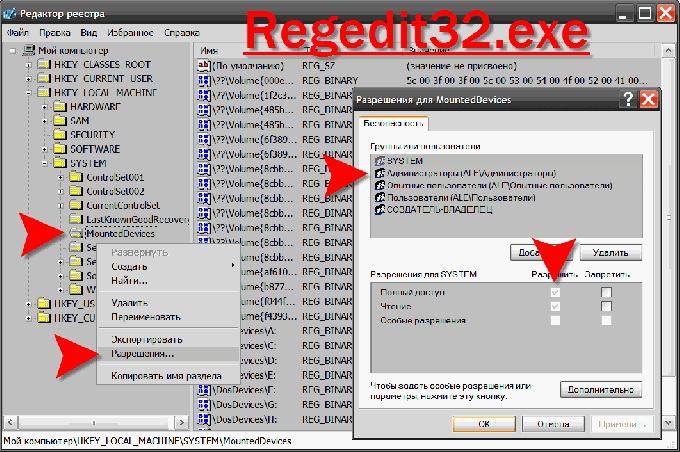
5
Close the program Regedt32.exe and run the program Regedit.exe – that is the "start" button, select the menu item "Run" (or press the key combination WIN + R, then type "regedit" and press Enter.
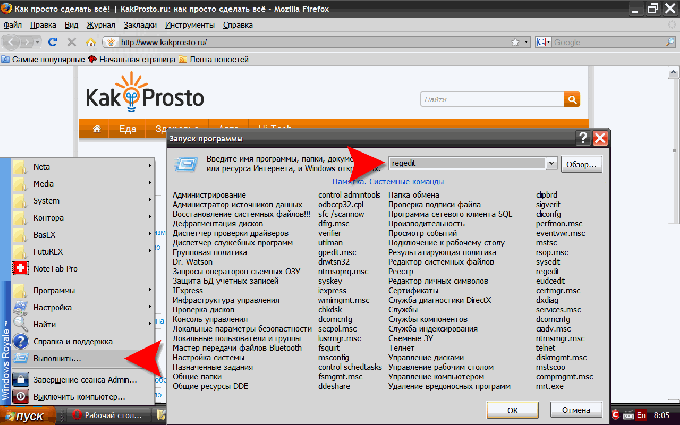
6
And here too you need to open registry key HKEY_LOCAL_MACHINESYSTEMMountedDevices, but now we have to find in the right pane that contains the letteryou want to assign to the system disk. For example, if the letter "C", then you need the parameter "DosDevicesC: ". Then right-click this setting and select "Rename". When you rename, specify the drive letterthat is not used at this point (for example - "DosDevicesX:"). This action will free the letter C to assign it to the system drive.Please note that you can rename this parameter, you must use Regedit, not Regedt32.
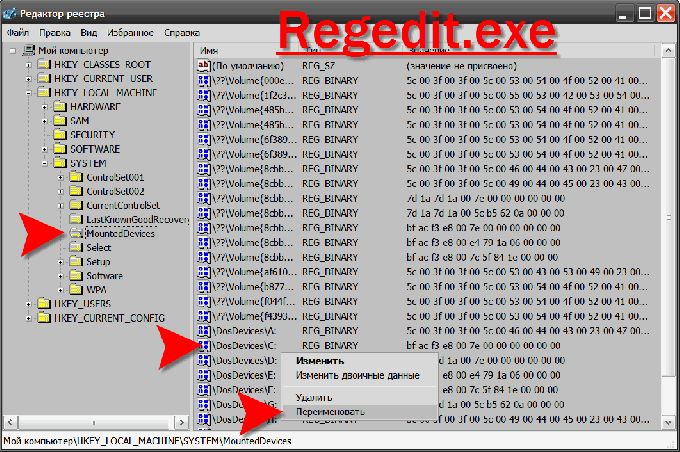
7
Find the option that corresponds to the letter of the system drive (for example - "DosDevicesD:"). Right click mouse again, select "Rename" and change the letter drive in the name of the parameter (for example - "DosDevicesС:").
8
You previously renamed the parameter "DosDevicesX:" now you can assign the vacated letterbelonging to the system drive. To do this, right-click mouse, select "Rename" and change the letter drive in his name ("DosDevicesD:").
9
Close Regedit, restart Regedt32.exe and restore the pre-procedure permissions to the Administrators group.
10
Then restart the computer.
Note
Warning: the maker of Windows (Microsoft) recommends not to change the drive letters assigned by the operating system - as a result of such actions, the OS may even cease to boot. The described technique should only be used to restore functionality after incorrect change the letter assigned to a system disk.
