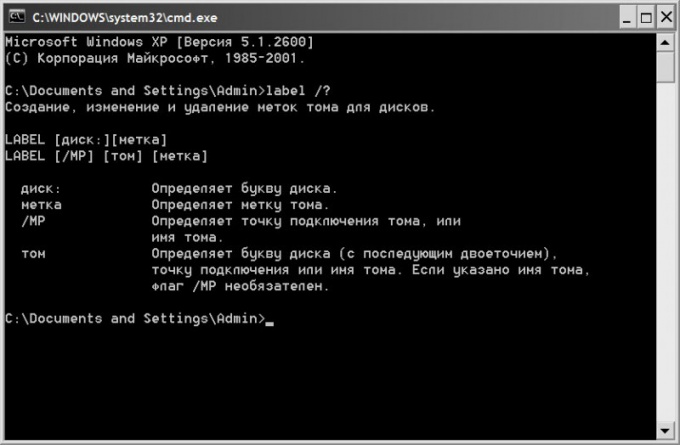Instruction
1
Use Windows Explorer - standard file Manager of the Windows operating system to run which is enough to simultaneously press on the keyboard and win e or double-click the shortcut "My computer". Explorer provides the ability to change the label of any drive in the simplest way - click the icon in the application window, right-click and select in the pop menu the string "Rename". Pressing f2 can replace the use of the context menu. Will be available in edit mode and you can start typing a new tag. To complete the operation press the enter key.
2
Use the label command, if you change the disc label you need from the command line. The emulator command line interface is opened as follows: press win + r, type the letters cmd and click the OK button. If you need to change the label of the system drive, from command prompt, type label and press enter. In the terminal window will display two lines of information on the system volume (the assigned letter, current label and serial number), and you are prompted to enter text for the new label. Type in the desired word and press enter.
3
Specify the label command, except volume letter and new label, if you need to change the alias non-system disk. For example, in order to assign a disk label G newMark, type the following command: label G:newMark. After you press enter, the label of the specified disk to be changed without having additional issues in the terminal.
4
Specify a new label in the appropriate field of the dialog if it is necessary to change simultaneously with the formatting of the disk. This dialog appears after clicking formatted disk, right-click and select in context menu "Format". Suitable field here and called "volume Label".