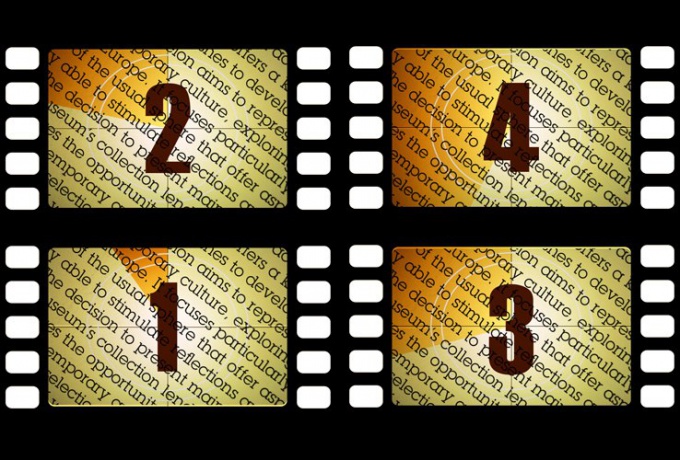You will need
- text;
- - text editor;
- program After Effects.
Instruction
1
Load the text from which you want to make a video in a text editor and split it into separate phrases. Every piece of kit you get in the end should easily and quickly be perceived from the screen. Of course, you can make a movie consisting of one Ticker, but watching this clip would be tedious.
2
Run the program After Effects, create a new composition, adjust the frame size and video length. To do this, apply the option New Composition menu Composition. The length of the composition you will be able, if necessary, to increase or decrease in the process.
3
Copy the first sentence from a set created in a text editor. Return to After Effects, activate the Horizontal Type tool, click on window in the palette, Composition, displaying the generated video, and paste the copied fragment with Ctrl+V.
4
To configure settings for text , open the Character palette option from the Window menu, select the text you typed and choose a font, font size, font style, and color. Can do the whole movie using one font. For visually separating one phrase from another, change the size and style. For variety you can apply to part of the text only stroke. Designed so the words will stand out against those to which a fill applied to it. Select the stroke color by clicking the Stroke Color sample. To configure the fill color, click Fill Color on the field.
5
Configure the animation text layer. To do this, click on the timeline palette Timeline to the moment when the phrase should appear on the screen. Clicking the arrow to the left of the layer name, expand group settings Transform. Changing one parameter value is Position, get the text outside the visible part of the icon and put the icon key frame by clicking about the names of the parameter by the clock icon.
6
Go to the complete phrase appears on the screen. Changing the value of x or y coordinates in Position, move the text in the visible area of the composition. The animation of the first sentence done.
7
Ctrl+D copy the text layer, expand its parameters and drag it on the timeline so that the icon is the first keyframe of the animation coincided with the icon of the second keyframe of the previous layer. Highlight a phrase, are on the copy layer and replace it with the next text fragment.
8
Adjust the position of the new phrase to start appearing on the screen at the moment when the previous text has already taken its place. Can put the second snippet below or above the first.
9
To revitalize flat text animation, you can include a simulated three-dimensional space. For this to apply to all text layers option in 3D Layer menu Layer. Option Camera the New group, menu Layer add in the composition the camera. Expand the settings, go back to the very beginning of the video and put the icons of key frames in the parameters of the Point of Interest and Position.
10
To simulate constantly moving away text you'll need to move the camera in the final clip on the z-axis. Go to the end of a song and change the z coordinate value for Point of Interest and Position the camera. This can be done by entering value from the keyboard or pushing the camera tool Track Z.
11
Add in a composition other fragments of text. Adjusting the starting position of the phrase, adjust the coordinate of the layer on the z-axis so that at the time of its appearance, the text was close to the screen. The final point, do not change this coordinate. Due to the animated movement of the camera will appear the effect of the label, moving away from the viewer.
12
Preview the result, using the option RAM Preview group Preview menu Composition. To save a video, send the song to the palette option Render Queue Add to Render Queue of the same menu.