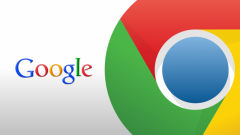Instruction
1
Click "Pause" to pause the active downloads of the app in the Mac App Store and go to Purchased ("Purchased") the top toolbar of the application window to perform the operation cancel the selected download.
2
Press the Options button and hold it in this position until option, Cancel ("Cancel") instead of Pause ("Pause").
3
Click Cancel and confirm your choice in the request window system by pressing the Cancel Download.
4
Click "Settings" on the home screen of an iPhone or iPad (the icon with the gear symbol) and turn on airplane mode in the preferences window to cancel active downloads on your mobile device.
5
Wait ten minutes and restart your device.
6
Go back to Settings and go to Wi-Fi when it is impossible to cancel the active download.
7
Drag the switch connection in Off position and try to delete the downloadable application.
8
Click the icon of the downloaded application to transfer load in "Pause" mode and connect your device to the computer using USB cable connection to make the next attempt to cancel active downloads.
9
Wait for identify a mobile device and run the de-authorization in iTunes.
10
Tap the downloaded application to transfer load to the active mode and wait until the message about the impossibility to continue the operation.
11
Wait until the process is download the app on your mobile device with the ineffectiveness of all the methods described above and sync your iPhone or iPad with your computer.
12
Remove unwanted apps in iTunes and repeat the synchronization process to permanently remove the selected application.