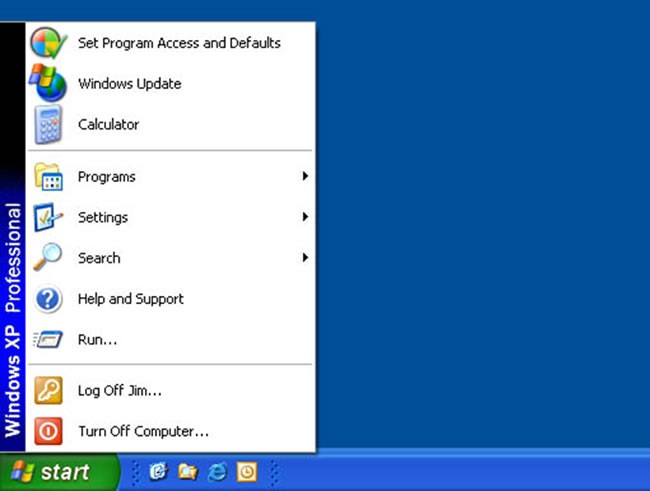Modern "start menu"
So now is the modern start menu in Windows 10. It has changed noticeably in comparison with the classical menu "start". The first thing that catches the eye is, of course, live tiles that you can drag, resize the tiles, group, rename the group of tiles. You can also change the size, start, stretching it with the mouse. Frequently used programs are preserved. Convenient navigation through all of the installed programs. Access PC settings also left. Right click on the "start menu" have the opportunity to access many additional parameters, including control panel, network connections, task Manager, device Manager and others.
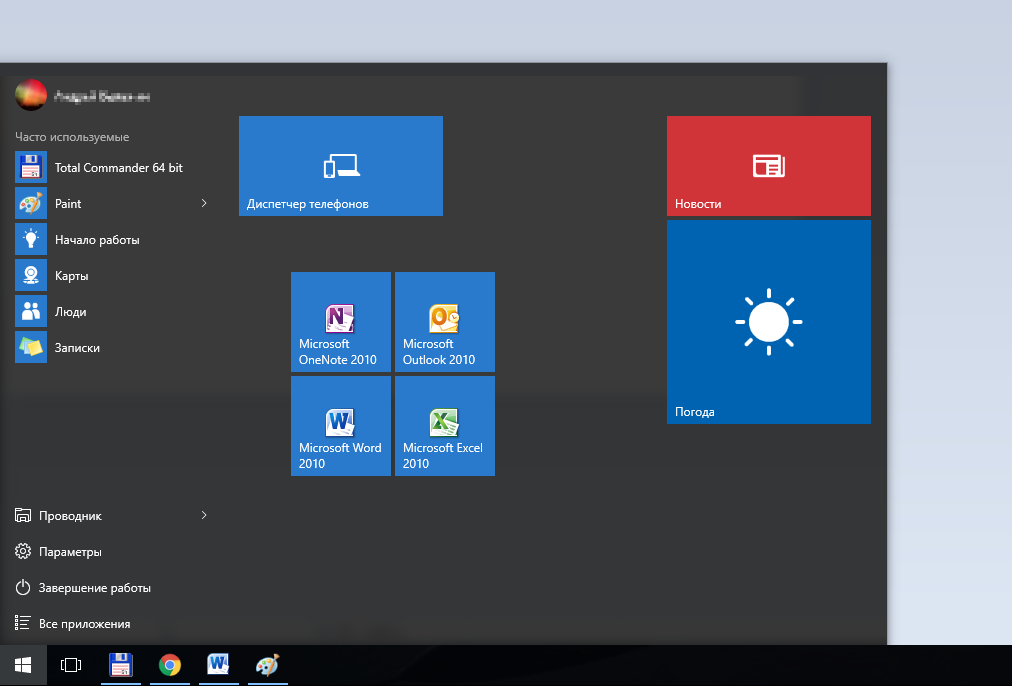
Classic start menu in Windows 10
But how to return the start menu to" classic view? Briefly, in the operating system Windows 10 wasn't able to get the classic menu view. You can only bring it to classic view. To do this:
- disable all live tiles; to do this, click the right button of the mouse on each tile and select "Unpin from start";
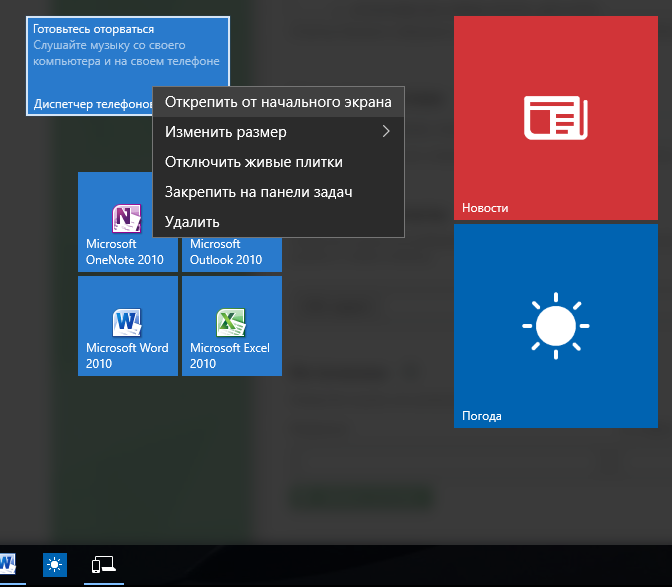
- to change the size of the start menu by dragging the mouse over the edges to the desired size;
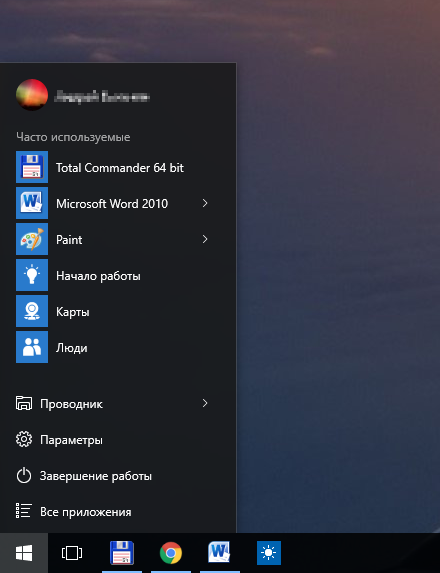
Well, we get something like classic start menu". If you need fully to society "the same" classic menus, not to do without special tools.
Classic start menu in Windows 10 using third-party programs
There are many programs which add the start menu to" classic view. The most popular of them is IObit Start Menu, Classic Shell and Stardock Start10. These programs, incidentally, will return to the place of the missing start menu in Windows 8, and will return to classic view in Windows Explorer. The first of them has the support of the Russian language, which is important.
In the illustration as an example of the standard menu "start" Windows 10 menu, a customized program Start10.
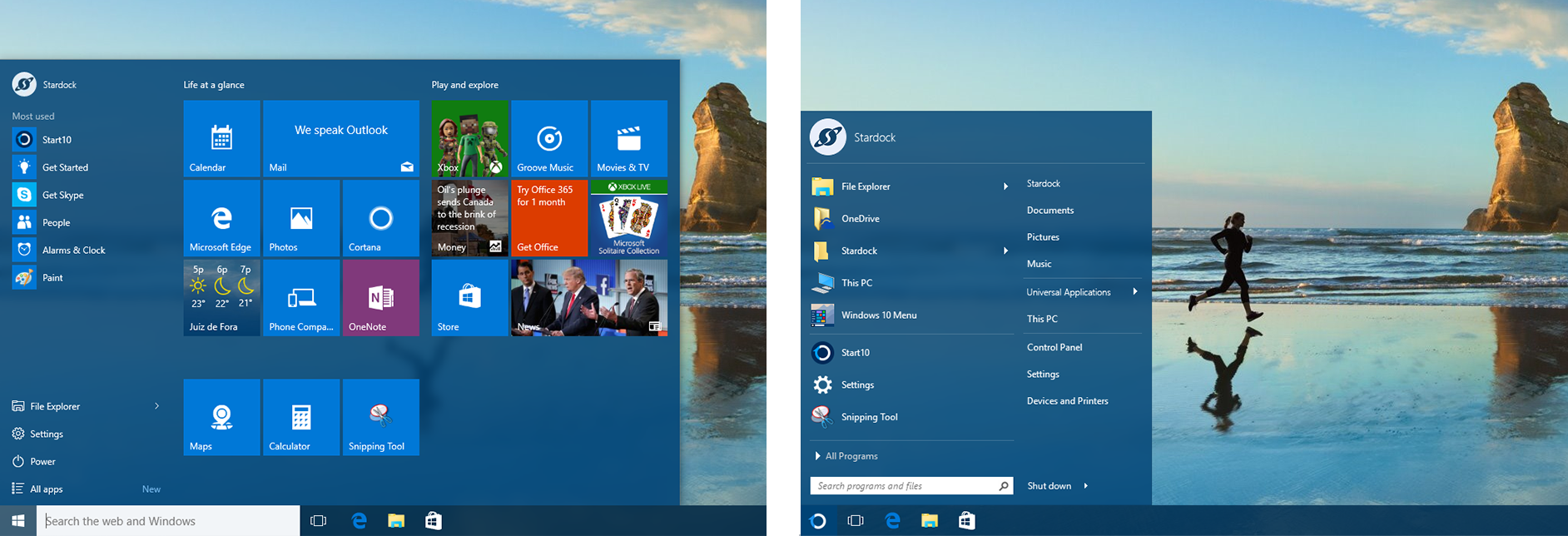
All of these programs have a wide range of settings, stable and compatible with Windows 10. With them you can give your "start menu" though the classic look of menu of Windows 98, though advanced a modern, but different from the standard proposed by Microsoft.