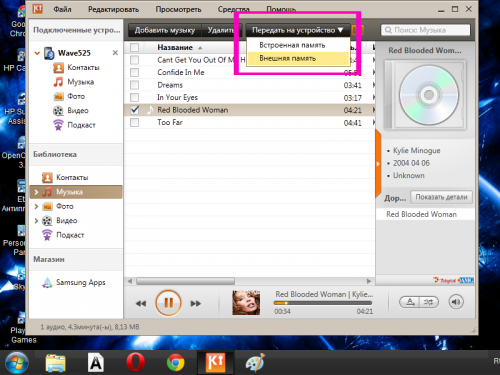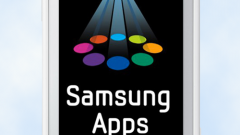You will need
- - USB cable;
- computer;
- - the program Samsung Kies.
Instruction
1
Copy music to your phone via Bluetooth. To do this, activate the Bluetooth phone adapters and devices, which is music (another phone, PC, etc.). In Samsung Wave 525 to do this, just press your finger on the icon in the notification bar – it's located at the top of the desktop. How to enable the Bluetooth adapter is another device, check in its technical documentation.
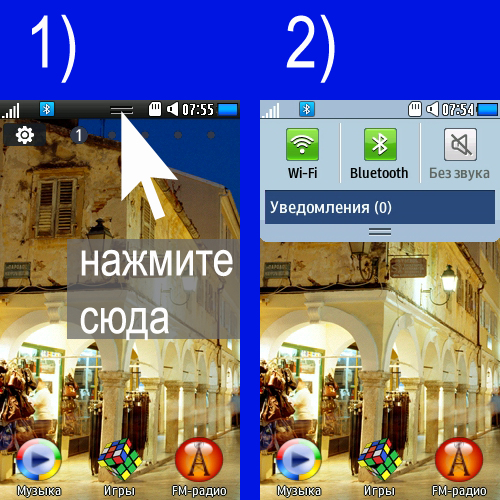
2
Start to search for Bluetooth devices on any of the devices to establish a connection. Enter the verification code. Select tunes that you want to copy to your phone and start the copy process. Confirm your consent to receive files in the dialog box that appears on the screen of your phone. Wait for the file copy.
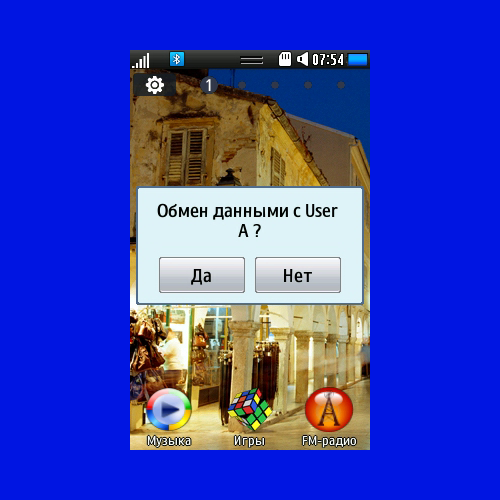
3
Transfer music from PC to phone conventional means Windows is using the connection via USB cable. Install the menu that appears on the phone screen when connecting the cable, the USB mode to "Media DRM". Wait until the computer recognizes the phone and installs the necessary drivers. You can also use the connection mode to "Removable disk", but then you only see the memory card installed in the phone to transfer files to the internal memory, you can not.
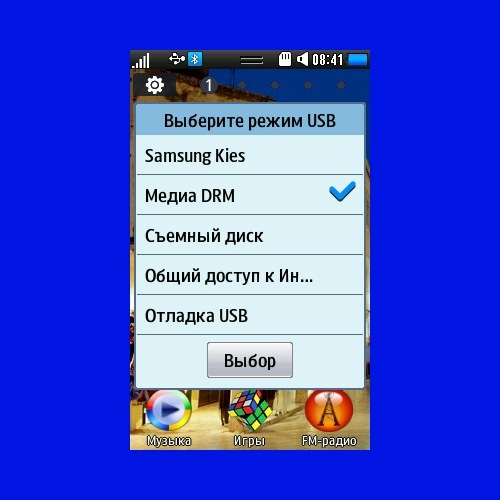
4
Select the music folder or individual audio files you need and transfer them to the Sounds folder of the phone/card using the Windows clipboard. Instead of the Sounds folder you can select another or create a new folder – in any case, all copied files will appear in the player number.
5
Transfer music from media library in Windows Media Player using the sync tool. To do this, connect your phone to computer via USB cable. Set the USB connection mode to "Media DRM" or Samsung Kies.
6
Then click on the computer display dialog box the item "Sync media files". Wait until Windows Media Player recognizes the connected phone. Using the link to switch devices, set the synchronization window the place where you want to save music phone or memory card (Phone or Card).
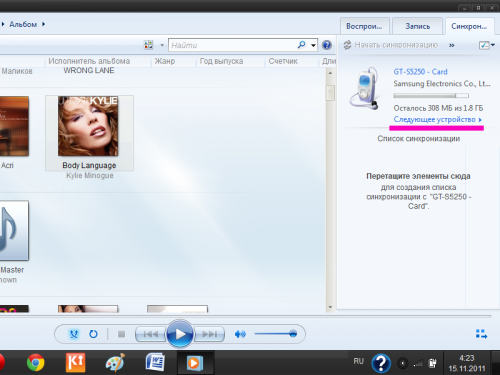
7
Drag and drop the desired files to the sync list, located in the program window on the right. Add songs to the list via the context menu: select the desired file, make it click the right mouse button and select "add to..." - "sync List". To delete a mistakenly added to the list of compositions is possible via the context menu invoked by right mouse click.
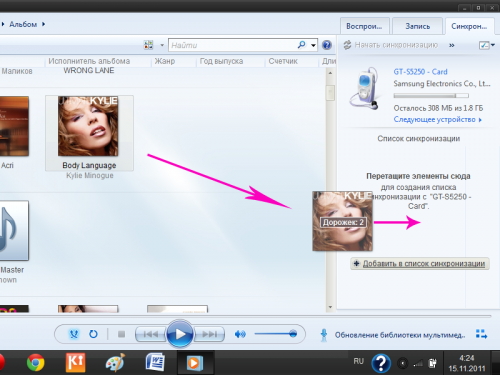
8
Click on the "Start sync". Wait until the process copying files. To check the synchronization results using the navigation tree in the window on the left.
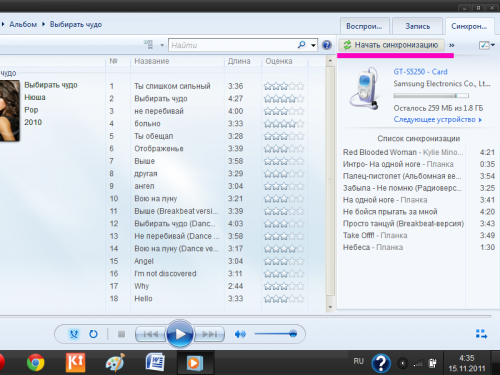
9
Use to transfer music from the PC software application Samsung Kies can be download from website of Samsung http://www.samsungapps.com/about/onPc.as. Run the program and enable search for media or specify the path to a specific folder whose contents you would like to add to the library program
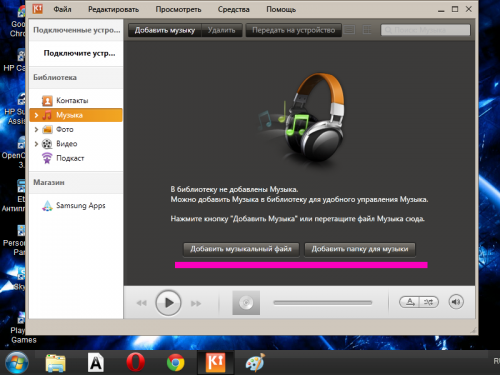
10
Connect your phone to computer via USB cable. Select Samsung Kies mode. Wait until the software recognizes your phone – in the top left corner will display its name and content. Please note that the Samsung Kies also supports the Bluetooth connection (menu "Tools" - "Connect to a Bluetooth device").
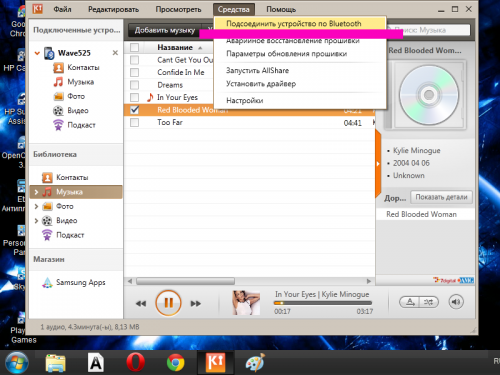
11
Check the music files you want to transfer to your phone. Click on the button "send to device". Specify where to copy the files to your phone (internal memory) or memory card (external memory). Wait until the process copying files.