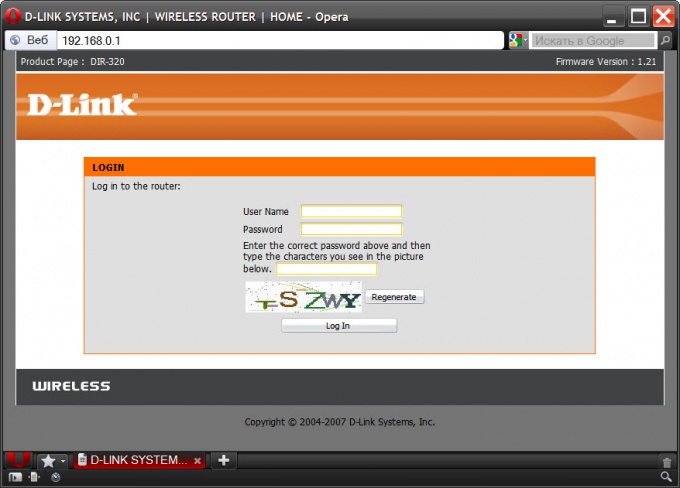Instruction
1
Make sure that the router is energized and the computer from which you want to go into the control panel settings of this device connected to its secondary LAN. Such a connection can be arranged through the wireless WI-FI connection (which requires a coded key) or a direct wired connection through a twisted pair cable with connectors RJ-45.
2
Launch any browser installed on your operating system, and in its address bar type the URL and press Enter. Depending on the type of router this address can be different, but most often use IP addresses of 192.168.0.1, 192.168.1.1, 192.168.1.253. If any of them will not work, the address for your model please specify in the instructions for use.
3
Enter in the appropriate fields username and password - this form will be present on the page loaded in the browser after clicking on url. If you have not changed the settings, username and default password will be very simple - for example, the same username and password is admin for ASUS routers, the username is admin and the password for Zyxel is 1234 username is admin and password is password for Netgear the username is admin and no password for D-Link. Some devices have additional routing protection on this page - for example, a router D-Link requires more input in the additional field set of letters and numbers downloaded on the picture.
4
Click send authorization after all required fields are filled. The router will compare the entered data with the stored values and loads in a browser window control panel for its settings. If the authorization data is incorrect, you will see a confirmation message and will receive an additional attempt. If you have changed the factory password and login, and now I can't remember them, it is necessary to press the Reset button on the router to restore the username and password by default. However, keep in mind that this will reset all other changes you have made in your router settings.