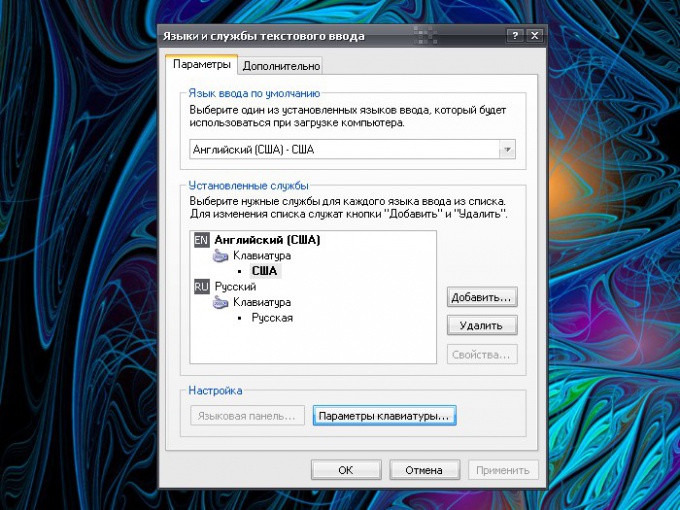Instruction
1
The icon of the selected language is displayed in the notification area of the "taskbar". It looks like a square with the letters EN or EN, which corresponds to English (English) Russian (Russian) language. Also, instead of letters can be depicted by the Russian and American flags. If you do not see this icon, expand the notification area, clicking on the arrow located on the left side of the notification area.
2
If the icon is still there, configure what it displays. To do this, click in any empty space on the "taskbar" right click, drop down menu, select "toolbars" submenu, select the marker in the line "Language bar". Click the left mouse button on the icon with the designation of the language, and then click EN (English/American). This is one of the ways to switch the keyboard to English.
3
To switch to English keyboard, press Alt and Shift or Ctrl and Shift. The icon on the "Language panel" in the notification area of the "taskbar" at the same time change its form. To configure the key combination with which you can switch to English and back again, through the menu "start", invoke "control Panel". In the category "date, time, language and regional options" select the icon "regional and Language options".
4
In the dialog box, click the tab "Languages" and click "Details" in the section "Languages and services of text input" - opens an additional dialog box. Go to the Settings tab and click on the "keyboard Settings" under "settings". In the new dialog box, select the tab "shortcut keys for input languages" line "Switch between input languages" and click "Change shortcut". Select the key combination and apply the new settings.
5
Automatically switch keyboard to English and Vice versa is the case if the corresponding utility. For Example, Punto Swither. When you enter text, the utility recognizes the letters and identifies the language a given sequence of letters is more typical. It is not included in the Windows package, so install it from the Internet.