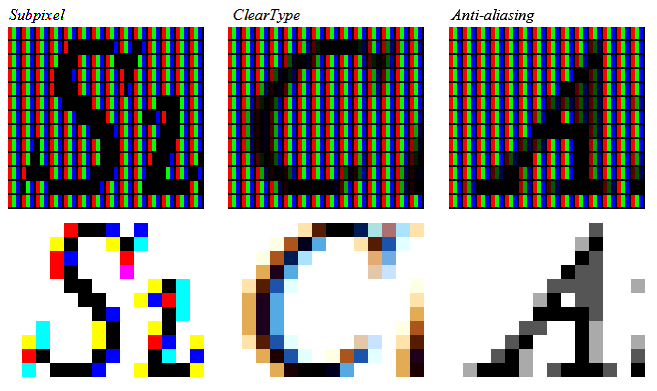Instruction
1
Start with a right click of the mouse on the background image of the desktop if you use Windows XP. Select "Properties" in the popup context menu, and the system will launch the component settings related to the image on the screen. It is possible to do via control Panel, open a link in the menu on the "start" button. In the panel select "appearance and themes" and click the link "Display".
2
In the display properties window select the tab "appearance" and click on "Effects". Next, you will have a choice: you can turn font smoothing on or off antialiasing on ClearType.
3
Remove the checkmark from "use the following method to smooth edges of screen fonts" if you want to completely disable anti-aliasing.
4
Leave the box "use the following method to smooth edges of screen fonts", and is placed below the drop-down list, select "Normal" if you decide to switch off ClearType.
5
Click the OK button in both Windows open and the procedure is complete.
6
If you have Windows 7, start the procedure with pressing the win or clicking the "start" button. In the drop-down main menu, enter the OS ClearType text in the "search programs and files". In the search results, click the link "adjust ClearType text", and system will start component "Means the ClearType text settings".
7
Remove the checkmark from the "Turn on ClearType" and click "Finish".
8
If you decide to try other settings ClearType, instead of the previous step, click "Next" and then follow the instructions in the wizard settings to smooth edges of screen fonts. At the end of its work, close the window by clicking on the "finish"button.