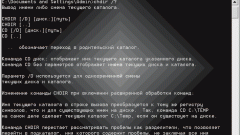Instruction
1
First of all, download Softonic. Click on the link which is provided at the end of the article. In the menu that is located on the left side of the page, click on "Russian releases. From the list that appears select version of Mozilla Firefox that you have installed at the moment. You can find it, by clicking on the menu item Help -> About Mozilla Firefox (in the browser) - the version number is written behind the program name.
2
Find the row with the desired version, click on "Russification", which is on the right side of the row, in the column "Russification (installation manual)". In the browser, in the left side of the address bar, a warning will appear - click Allow. A few seconds will it take to download and then a window will appear which will warn you that you need to install add-ons only from authors whom you trust. Then Install and restart the program.
3
Type in address bar about:config and press the Enter key on the keyboard. You may see another window with a warning - hit it on the button I'll be careful, I promise. Displays a list of program settings. You need to find the setting general.useragent.locale. Not to look for it manually, use the search bar above the list of settings. Enter into it, for example, general, and search results will display all the parameters whose name there is a word.
4
Finding the option general.useragent.locale, click on it twice with the left mouse button or once the right and from the menu select "Edit". In the box that appears enter change en-US to EN. Restart Mozilla Firefox and enjoy the Russian interface.