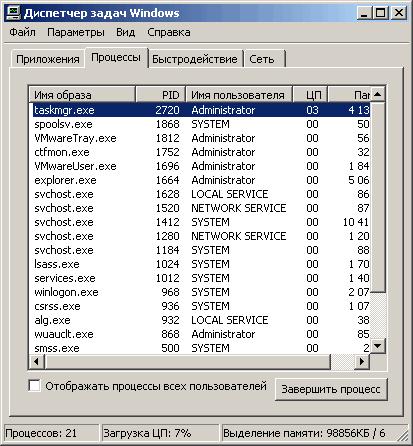Instruction
1
Check the possibility to open a file Manager. If the situation is similar to what was described above, i.e., your personal computer – part of the corporate network and the administrator has removed your right to run the file Manager, then you have nothing to do will not be able to use this feature will fail. If when you try to activate the file Manager (tasks) at home, on your personal computer, POPs up a message saying that this function is blocked by the administrator, then there is serious cause for concern. Because your computer no admin except you don't and shouldn't be. Perhaps everything is the work of malicious software.
2
Try all the available combinations to launch the task Manager. Press Ctrl+Alt+Delete or Ctrl+Shift+Esc. Don't forget to try to click with the right mouse button on the taskbar and give the command "Start task Manager". If none of this helped then proceed to more decisive action.
3
Perform the following manipulations with the registry. Click "start" then "Run". In command prompt type gpedit.msc. Then have to start the group policy editor. Proceed along the following route: "user Configuration" -> "Administrative templates" -> "System" -> "Features" -> "Remove task Manager". Check whether in the last paragraph the value "enabled". Change this value to "disabled" or "not specified". This action should lead to activation of the file Manager (the task Manager). Restart the computer so the changes take effect. If the task Manager was inexplicably blacked out again, this could be a signal of malicious activity. Run an antivirus and check your computer.
Note
All manipulations with the registry conduct with extreme caution since changing the settings or deleting the wrong key can lead to the collapse of the operating system.