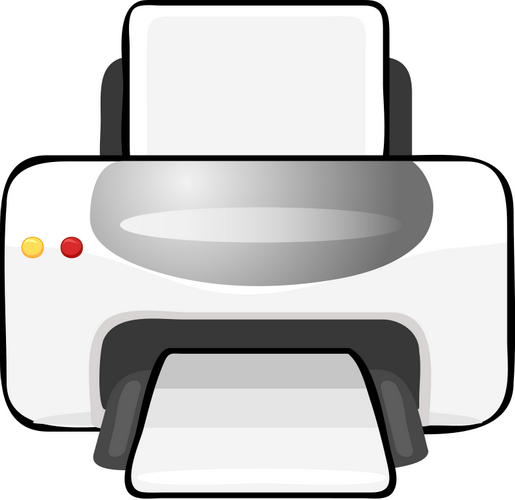You will need
- Connected to the computer printer.
Instruction
1
To print a test page in Windows 7, you must open the applet "Printers": click menu "start" select "control Panel" in the opened list select "Hardware and sound", then open the applet "Printers".
2
Select the printer you want check, right click and select "Properties". In the window that opens "printer Properties" go to the General tab and click Print test page".
3
Printing a test page in Windows XP as follows: click menu "start" select "Printers and faxes". In the opened window select the printer you want to test a click with the right mouse button and call the applet "printer Properties", select "Properties". In the window that opens (the General tab) click the "Test print".
4
The window "printer Properties" can be called from the Task pane in the left part of the window "Explorer": open the folder "Printers and faxes", click "configure print settings". This action could be done, if you browse the folder "Explorer" in the web mode.
5
When you print a test page note rendering of all the letters, pale bright or black spots can indicate problems with the print cartridge. If the test page came out of printer tray, click "Diagnostics", run the "Troubleshooter print". Also this tool can be run when you click "print Diagnostics" on the left side of the folder window "Printers and faxes".
6
Upon completion of printing the test page, you can click the "Save print settings", if you are satisfied with the results, otherwise you should run a diagnostic, or test the printer connection to the computer (network cable and usb cable).