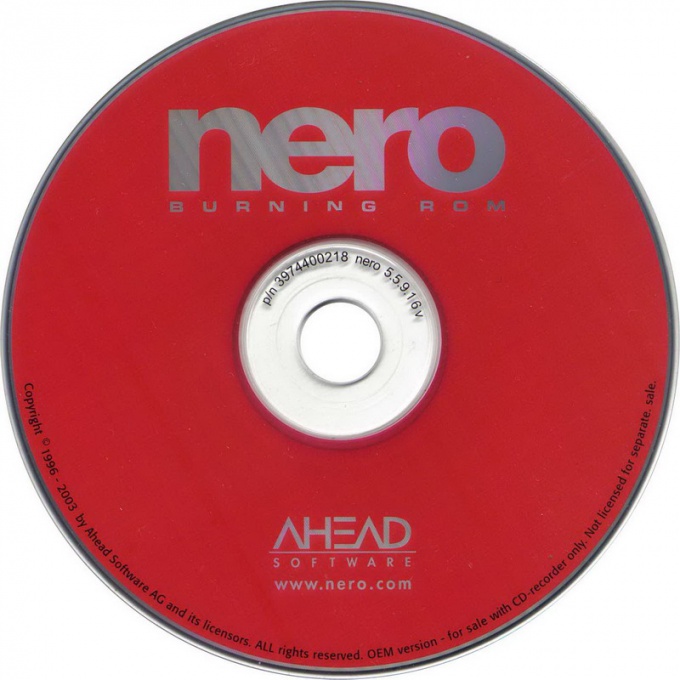Instruction
1
The program Nero Burning Rom has long been considered one of the most popular programs for recording CDs and DVDs and many use it solely for this purpose. However, not everyone is aware that with its help it is possible to do, and more in particular to create images of disks that later can be used for virtual drives and writing to physical media. You can download it from the official website www.nero.com.
2
In order to create the image, start Nero Express and choose the recorder as Image Recorder (DVD or CD, depending on which way you need). Next, in the "What you want to record?", choose "Data" and "data Disc" (or "Bootable data disc" if you plan then burn the image and use the disk to boot).
3
Using the "Add" button, select the files and folders that you want to see in the image. The red bar at the bottom on the scale shows you to what size you can fill the image files. When finished, click on the "Next"button.
4
Here you can change the drive name and choose recorder, if for some reason forgot to do it initially. Now click on the "Record" button. You will be asked to write the name of the file and choose the image type to nrg or iso. The way the nrg is less common. It recognizes the program itself Nero and some emulators virtual drives. Iso images are more widely disseminated and understood by most emulators. Click the "Save" button, then wait until Nero will create the image and write it to the hard drive.
5
In order to record the created image to disk, switch to Nero Burning Rom, instead of the Image Recorder select your burner, and from the top menu select "Recorder" and "Burn the image". After you specify a file, you go into a menu on the disc. Here click "Burn" and wait until information is recorded.