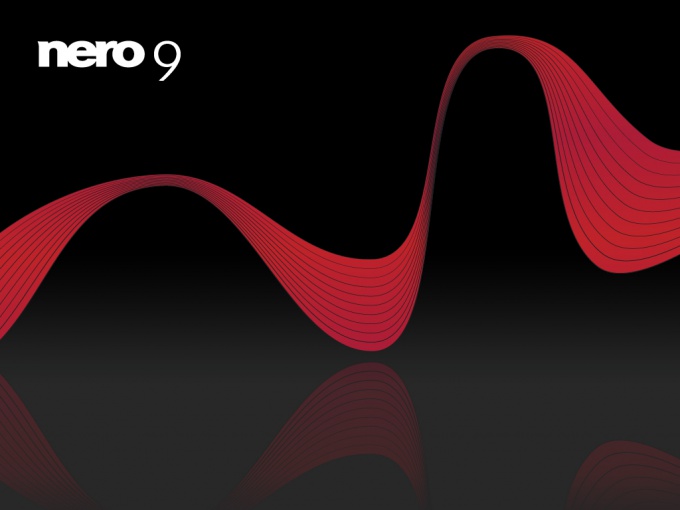You will need
- disk;
- program Nero;
- computer.
Instruction
1
Insert the bootable disk into the computer and run Nero. Depending on the type of discand click your CD or DVD project. Among the project types select "Create image". In different versions of the software projects may have different names, you need to choose the one which includes the word "image" or the abbreviation ISO. Try to choose the drivewith the most large volume, since it is usually a standard drives 700 MB is not enough to record all information.
2
In the source section, select the optical drive as the receiver, select hard disk and click "Next". Window will pop up, and following him will bring up a dialog box to specify where to save the image. Select the desired folder and give the name of the image. It is best to create a folder on your desktop to the program using the file Explorer, it was easy to find.
3
After you click on the "Save" button, it will start copying the discand creating its image. Wait until the program will display the message "Burning successfully completed".
4
Pull out of the drive the boot disk and insert a blank, but the same type — CD or DVD. This time select the project "burn image to disc". Specify the path to the created image on the hard drive and wait for the familiar inscription "Burn completed successfully". The bootable disk is ready and can now use it as the primary carrier of the recorded games.
5
Thus, you can make copies of any discs with different games, movies, music, tests and programs. The program Nero makes an exact copy of the discand allowing you to even set the settings the same name and other important parameters. It is also worth noting that this program allows you to make images of games that require constant insert the diskand when the game starts. Subsequently you do never have.
Note
the computer is equipped with writing CD/DVD drive, which is already installed on recordable CD/DVD drive; You have already started on the computer one of the programs that allows to record CD/DVD (e.g. Nero Burning ROM); in one of the folders of the computer is already a boot disc image in ISO format that contains the Windows 7 installation files.
Useful advice
In the opened window click Burn image. In the window that appears select your DVD drive and write speed. For DVD's this is usually 4x. In the Path field for image file: specify the path to the installation disk of Windows 7, then click Start. If you already have installed "Seven", the process of creating the bootable disc of Windows 7 can be even easier.