You will need
- Freeware program for editing video VirtualDub 1.9.9 available for download on the website virtualdub.org.
Instruction
1
Open the video file in the program VirtualDub. In the menu click "File" and then select "Open video file..." or press Ctrl+O. a dialog box appears select the file. Make the transition into the directory with the file, the frequency of frames you want to edit. Select the file in the list. Click "Open".
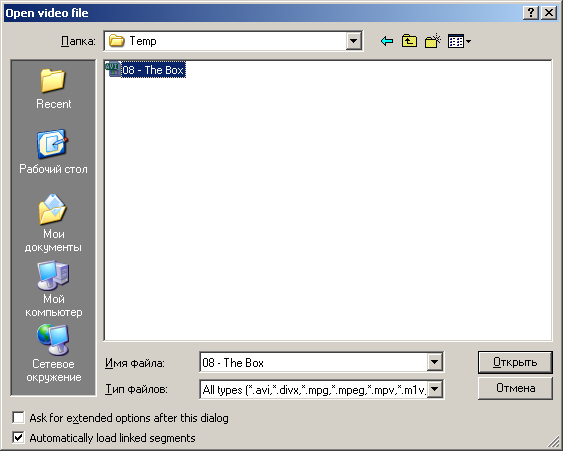
2
Open the dialogue change of frequency of frames of the video. In menu, select "Video" and then click on "Frame Rate...".
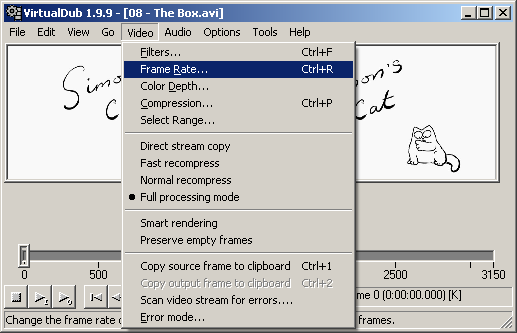
3
Change frequency of frames. In "Video frame rate control" the control group "Source rate adjustment" activate the radio button "Change frame rate to (fps):". Field on the right side of the switch, will be available for editing. Type the new values of frequency of frames. Click "OK".
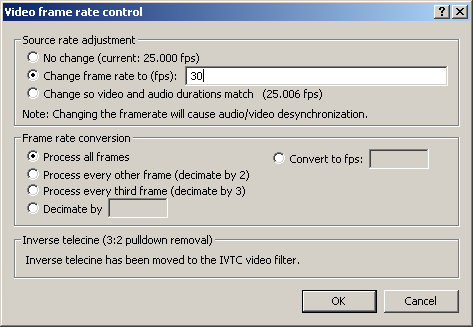
4
Turn on the direct copy stream data. To do this in the main menu, select "Video". In the menu that appears, then click "Direct stream copy". In this mode, video will not be processed, which will ensure the preservation of the original quality video, and can boost the processing speed of the file.
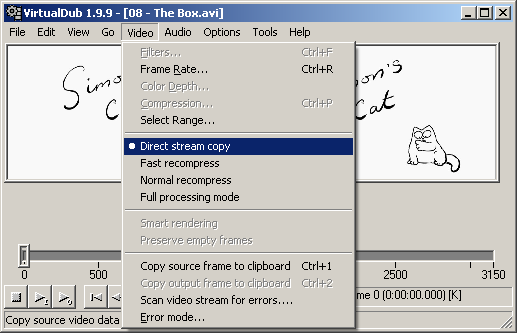
5
Activate direct stream copy of the audio data. In the main application menu, click on "Audio". Next, select "Direct stream copy". Similarly the direct copying of video data, the inclusion of this mode will increase the speed of processing of the file and will allow you to save the audio in the original quality.
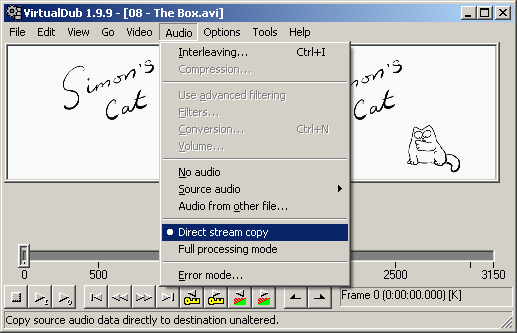
6
Save a copy of the file with the changed frequency of frames. Click on the "File" menu and then "Save as AVI..." or simply press F7. In the dialog that appears, select the save path and file name of the copy. Click "Save". Do not attempt to overwrite the original file. The program will give an error of access.
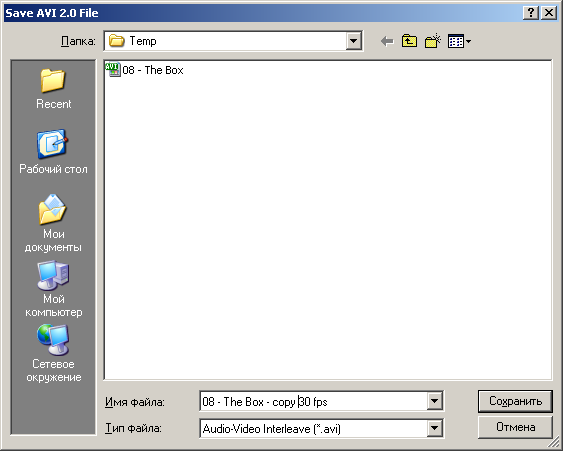
7
Wait until recording is finished. Status information during the save process will be displayed in the dialogue "VirtualDub Status". If you have to interrupt the process of forming the file, click "Abort".
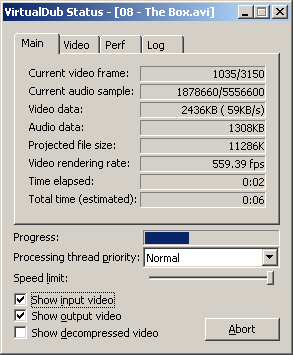
Note
Change the frame rate can cause desynchronization between video and external subtitles or audio tracks.
Useful advice
If the computer has two or more hard disk, save the file to the logical drive that is part of another physical disk than the one on which the source file is located, can give a significant boost to processing speed.


