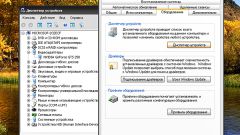For safe replacement drivers use the following sequence of steps:
- Prepare to remove the drivers: download the latest version of drivers and rename the folder from which the installation of the drivers the last time that the system tried to install the driver automatically. Completely remove the old driver distribution should not, it can be done after successfully installing the new driver.
- To clean the system from unused registry entries and. dll files, use one of the utilities designed for this purpose, for example Driver Cleaner Pro (http://www.drivercleaner.net/professional.html). The Pro version is free, and to perform the desired function, its capacity is sufficient.
- Go to start — control Panel — administrative tools. Select computer Management, select device Manager. Locate devices video card, click its name with the right mouse button and from the appearing context menu select Delete.
- Reboot into safe mode. If the monitor is connected via DVI – previously connect it through VGA.
- Run Driver Cleaner Pro to completely remove video card driver. Select in the list of devices everything that relates to your graphics card. If you previously installed another graphics card — select all that applies to it to remove remnants of drivers. Press Start. The program will perform a wipe of the system.
- Reboot. The system will detect the new device and prompt you to install the driver for it. Specify the folder with new drivers.
- If necessary, adjust the settings of the graphics card.
Manufacturer specific graphics card can offer specialized tools to remove drivers from the system. Examine the manufacturer's website to find information about these utilities.