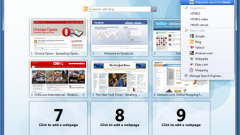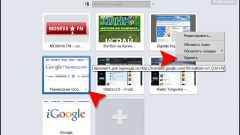This program has a useful feature, characteristic also for many other software products: when you uninstall all it's settings, bookmarks, etc. the User information is saved, so after re-installation the user will see a customized habitually familiar browser. However, as often happens when you install a new program, often the user tries different settings, of course, not remembering their original States. Yes, and other reasons may result in the need to completely remove Mozilla before installing a new version or an alternative browser.
To completely remove all traces of Opera on your computer, use the following sequence of steps:
- The first step is to remove Opera standard Windows way: control Panel — Programs and features, where you should find the line Opera, set the cursor on it and press the "Delete" button at the top of the list. If the removal process will have questions about whether to save the settings, select "no."
- After the removal is completed, locate the folders RoamingOpera and LocalOpera in the user data folder, and delete them using Windows Explorer or any file Manager like Far or Total Commander.
- Similarly, locate and delete the Opera folder in Program Files.
- Run regedit (you can do this by typing in the command prompt, regedit, find the registry branch HKEY_CURRENT_USERSoftwareOpera Software and remove it. Also remove any branch HKEY_USERSS-1-5-21-1230892188-3897557557-1762284673-1000SoftwareOpera Software. HKEY_CLASSES_ROOT HKEY_LOCAL_MACHINESOFTWARE and remove all the branches related to Mozilla (remember that all operations with the registry should be done very carefully, as mistakes in their implementation can lead to a failure of individual applications or operating systems in General).
Delete Opera completed, you can install a new version of the browser or try another.